Extra Features - Updating QuickBAS

QuickBAS Updates
- QuickBAS often releases new features, bug fixes and usability improvements
- The QuickBAS app will notify you if there is a new version available
- You can check if you have the latest version in the About QuickBAS window in the app
- We highly recommend you update to the latest version of QuickBAS
- Updating to new versions is always free
- QuickBAS often releases new features, bug fixes and usability improvements
- The QuickBAS app will notify you if there is a new version available
- You can check if you have the latest version in the About QuickBAS window in the app
- We highly recommend you update to the latest version of QuickBAS
- Updating to new versions is always free


Updating QuickBAS for Windows
- Its always good practice to do a quick data backup
- Delete old version of QuickBAS using the Uninstall from the Start menu
- All your existing data is preserved as it is stored separately to the app
- Download the new version from our website and install
- Its always good practice to do a quick data backup
- Delete old version of QuickBAS using the Uninstall from the Start menu
- All your existing data is preserved as it is stored separately to the app
- Download the new version from our website and install
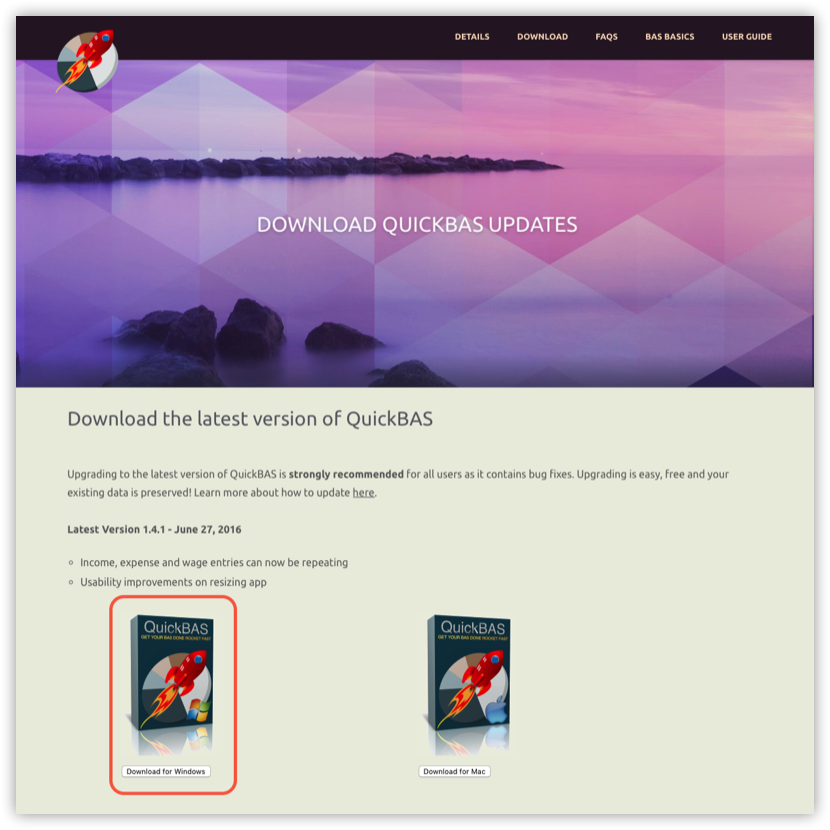

Updating QuickBAS for Mac
- If you purchased from the Mac App Store, see the next section
- If you bought QuickBAS from our website, follow these steps:
- Its always good practice to do a quick data backup
- Delete old version of QuickBAS by dragging the QuickBAS app to the Trash
- All your existing data is preserved as it is stored separately to the app
- Download the new version from our website and install
- If you purchased from the Mac App Store, see the next section
- If you bought QuickBAS from our website, follow these steps:
- Its always good practice to do a quick data backup
- Delete old version of QuickBAS by dragging the QuickBAS app to the Trash
- All your existing data is preserved as it is stored separately to the app
- Download the new version from our website and install
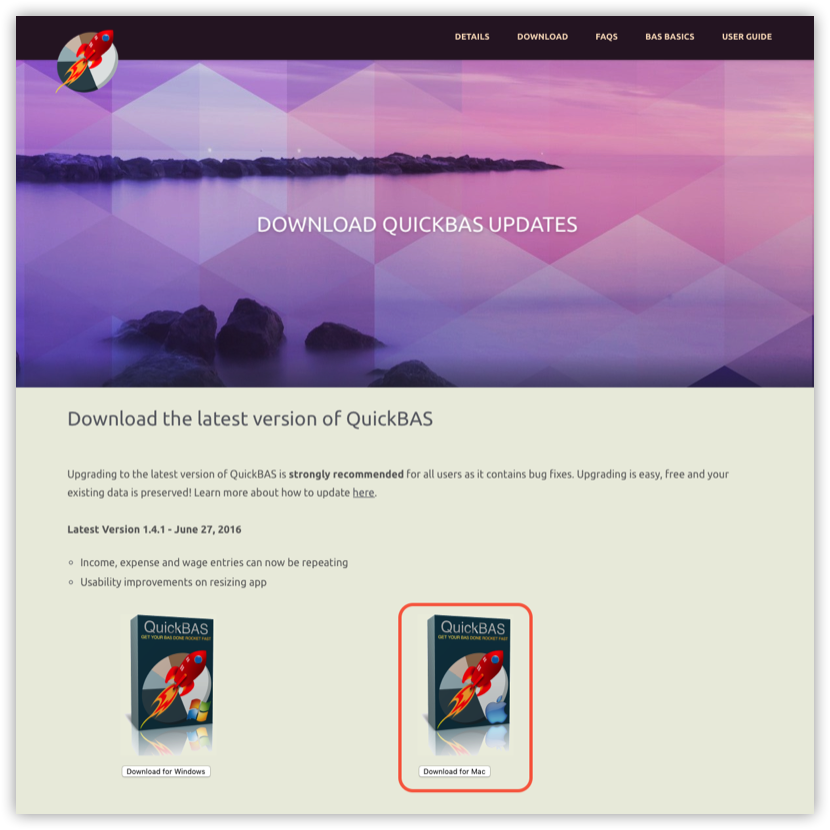

Updating from the Mac App Store
- ONLY for users who bought QuickBAS from the Mac App Store
- Its always good practice to do a quick data backup
- Log into the Mac (desktop) App Store
- Click on Updates in the App Store top menu
- Choose update next to the QuickBAS app
- All your existing data is preserved as it is stored separately to the app
- ONLY for users who bought QuickBAS from the Mac App Store
- Its always good practice to do a quick data backup
- Log into the Mac (desktop) App Store
- Click on Updates in the App Store top menu
- Choose update next to the QuickBAS app
- All your existing data is preserved as it is stored separately to the app
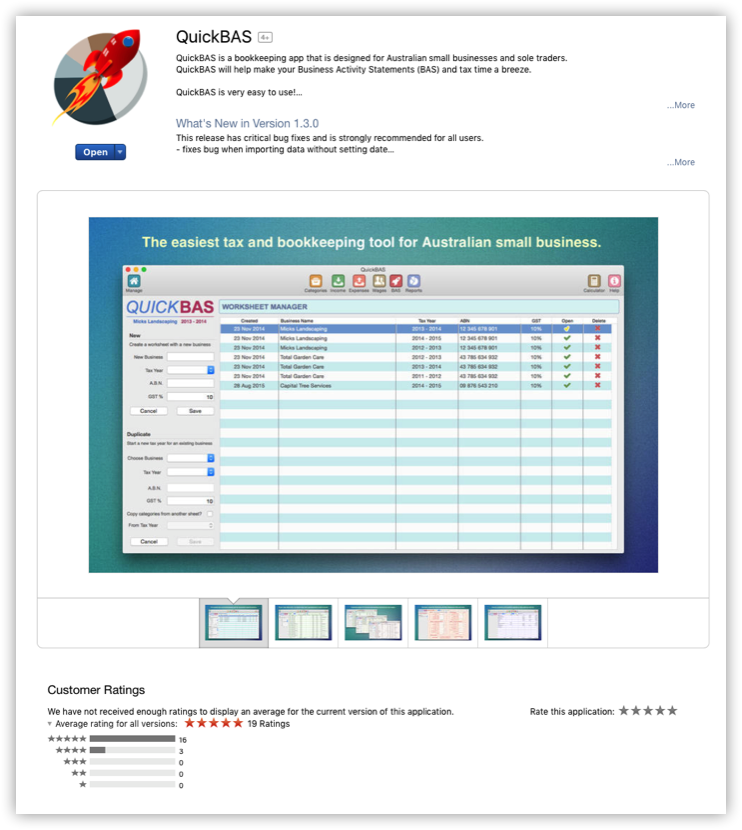
QuickBAS User Guide - How to Update QuickBAS
