Security - Data Backup

Backing Up Your Data
- There are 2 types of hard drives: those that have failed and those that will fail
- Backing up your business data is essential for good business practice.
- QuickBAS recommends you use a reliable global backup system
- Time Machine (Mac) and Backup and Restore (Windows) are built-in backup systems
- Refer to your computer’s documentation to learn how to enable regular backups
Backing Up QuickBAS data
- In addition, QuickBAS lets you backup your QuickBAS database
- You can save your data to an external drive or USB stick
- In the File menu, click on the Backup option and choose a backup destination drive
- A copy of your QuickBAS data will be stored to the drive of your choice
- Each backup has a datestamp in the filename in the form QuickBASbackup-YYYY-MM-DD.qbs
- We recommend you make regular backups to an external USB stick
- There are 2 types of hard drives: those that have failed and those that will fail
- Backing up your business data is essential for good business practice.
- QuickBAS recommends you use a reliable global backup system
- Time Machine (Mac) and Backup and Restore (Windows) are built-in backup systems
- Refer to your computer’s documentation to learn how to enable regular backups
Backing Up QuickBAS data
- In addition, QuickBAS lets you backup your QuickBAS database
- You can save your data to an external drive or USB stick
- In the File menu, click on the Backup option and choose a backup destination drive
- A copy of your QuickBAS data will be stored to the drive of your choice
- Each backup has a datestamp in the filename in the form QuickBASbackup-YYYY-MM-DD.qbs
- We recommend you make regular backups to an external USB stick
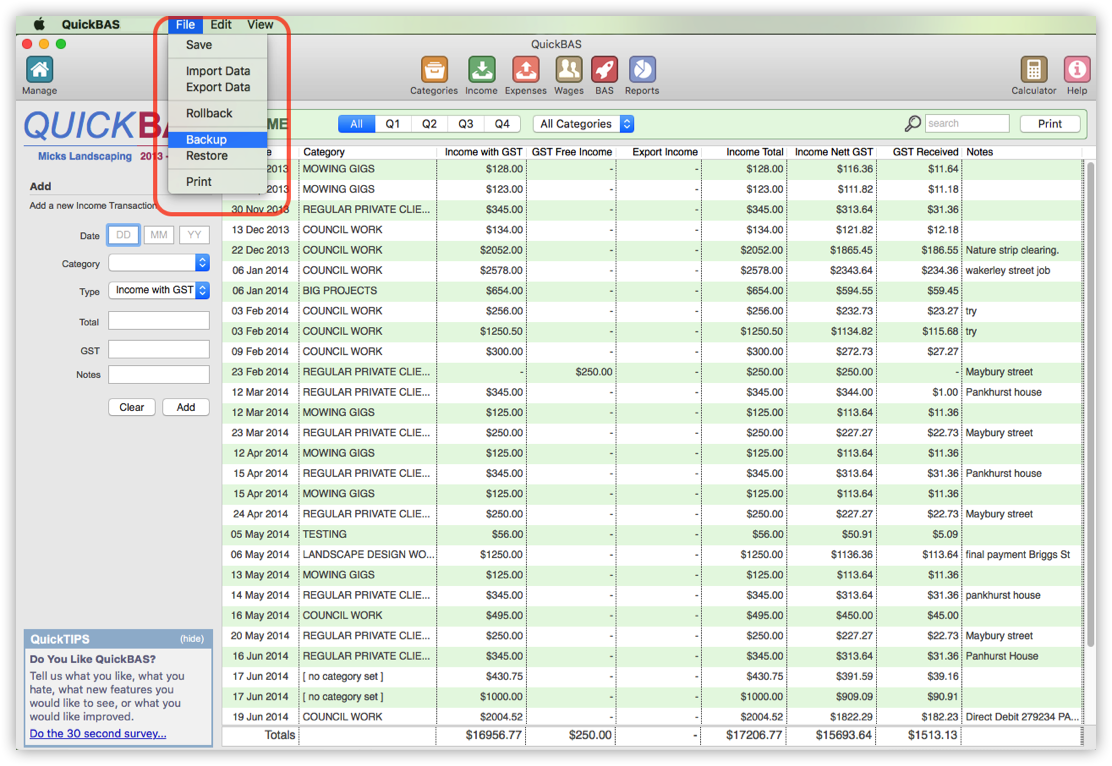
QuickBAS User Guide - Data Backup
