Security - Transferring Data

Transferring Data from One Computer to Another
- All your QuickBAS data is stored on your local computer
- You may want to transfer your QuickBAS data from one computer to another
- For example, you bought a new computer and you not longer use the old one
- QuickBAS has an easy way to transfer your data from one computer to another
- It relies on the built-in Backup and Restore feature
- All your QuickBAS data is stored on your local computer
- You may want to transfer your QuickBAS data from one computer to another
- For example, you bought a new computer and you not longer use the old one
- QuickBAS has an easy way to transfer your data from one computer to another
- It relies on the built-in Backup and Restore feature

On The Old Computer
- Make a backup of the QuickBAS data from the old computer to a USB stick
- Read our Backup Data page to learn how
- Transfer the USB stick to the new computer
- Make a backup of the QuickBAS data from the old computer to a USB stick
- Read our Backup Data page to learn how
- Transfer the USB stick to the new computer
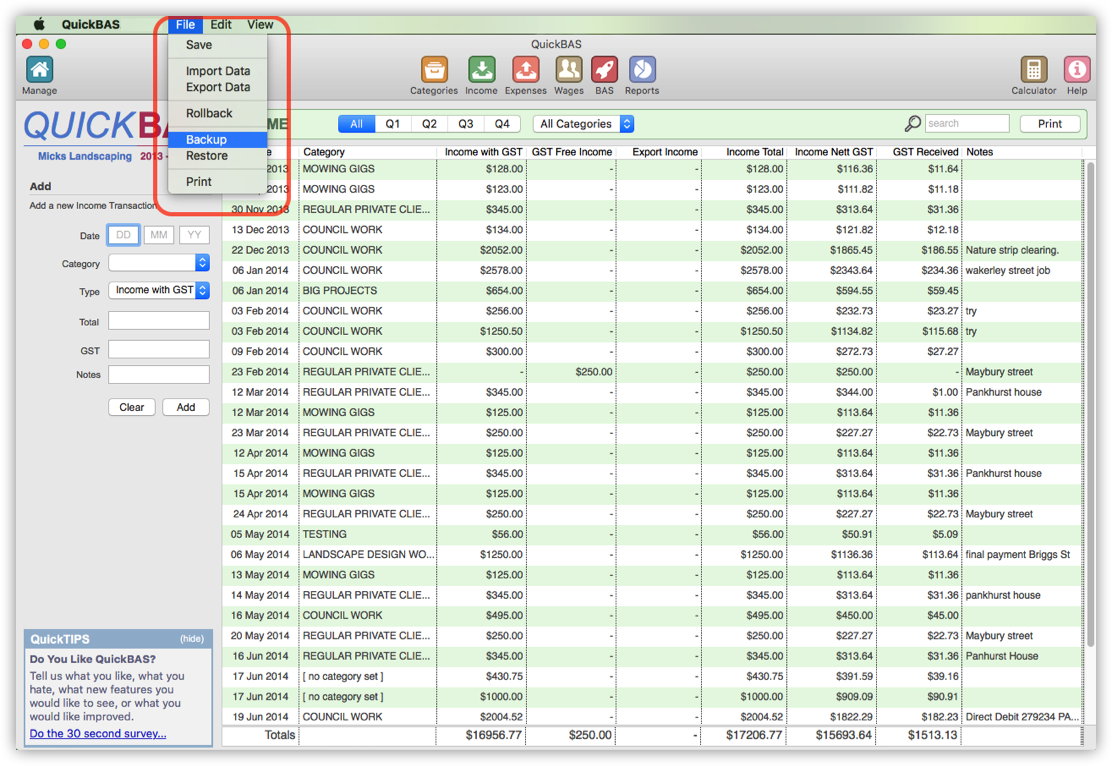

On The New Computer
- You must install the QuickBAS app on the new computer
- The QuickBAS licence allows installation onto 2 computers
- If you bought QuickBAS from our website, download from the website
- If you bought QuickBAS from the Mac App Store, install from there
- Transfer the USB stick with the backup file to the new computer
- Open the QuickBAS app, and do a data Restore
- Read our Restore Data page to learn how
- You must install the QuickBAS app on the new computer
- The QuickBAS licence allows installation onto 2 computers
- If you bought QuickBAS from our website, download from the website
- If you bought QuickBAS from the Mac App Store, install from there
- Transfer the USB stick with the backup file to the new computer
- Open the QuickBAS app, and do a data Restore
- Read our Restore Data page to learn how
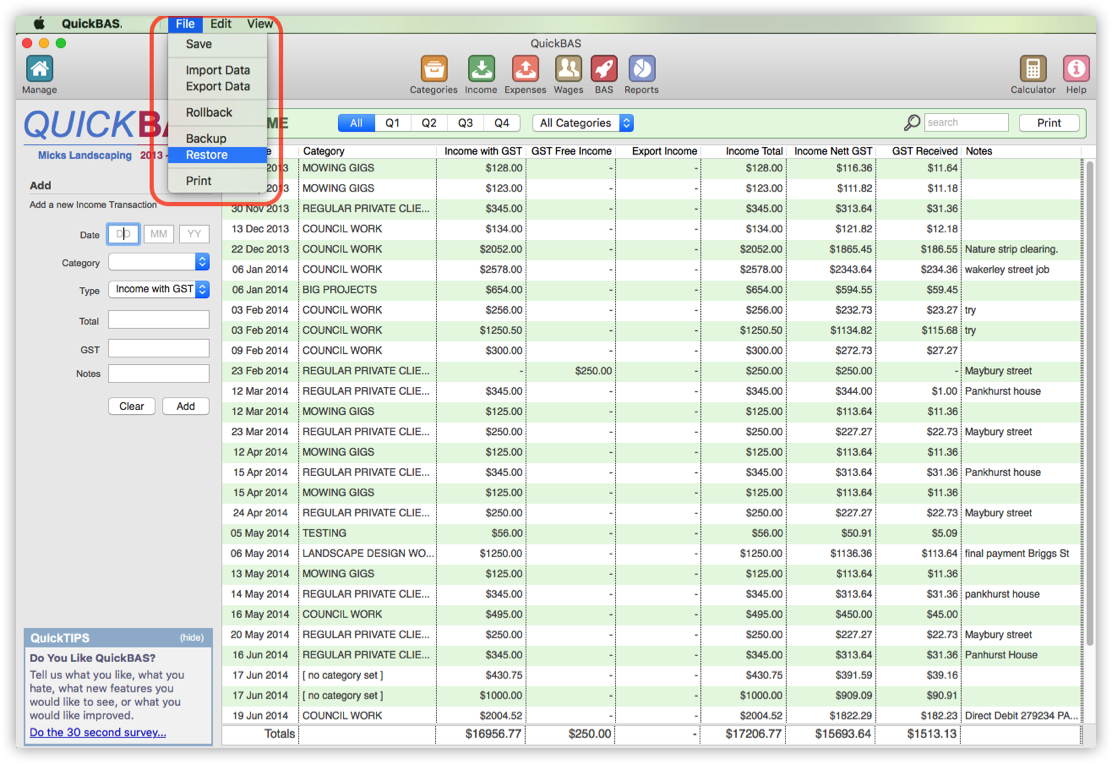
QuickBAS User Guide - Transferring Data
