The Expenses Sheet - Sorting, Filtering and Searching Expense Entries

Sorting Income Entries
- By default, QuickBAS sorts your data by the transaction date
- You can choose to sort the columns other ways
- Click on the column headings to sort by that heading
- Click again to sort ascending or descending
- The image shows all data sorted by total Non-Capital amount descending
- By default, QuickBAS sorts your data by the transaction date
- You can choose to sort the columns other ways
- Click on the column headings to sort by that heading
- Click again to sort ascending or descending
- The image shows all data sorted by total Non-Capital amount descending
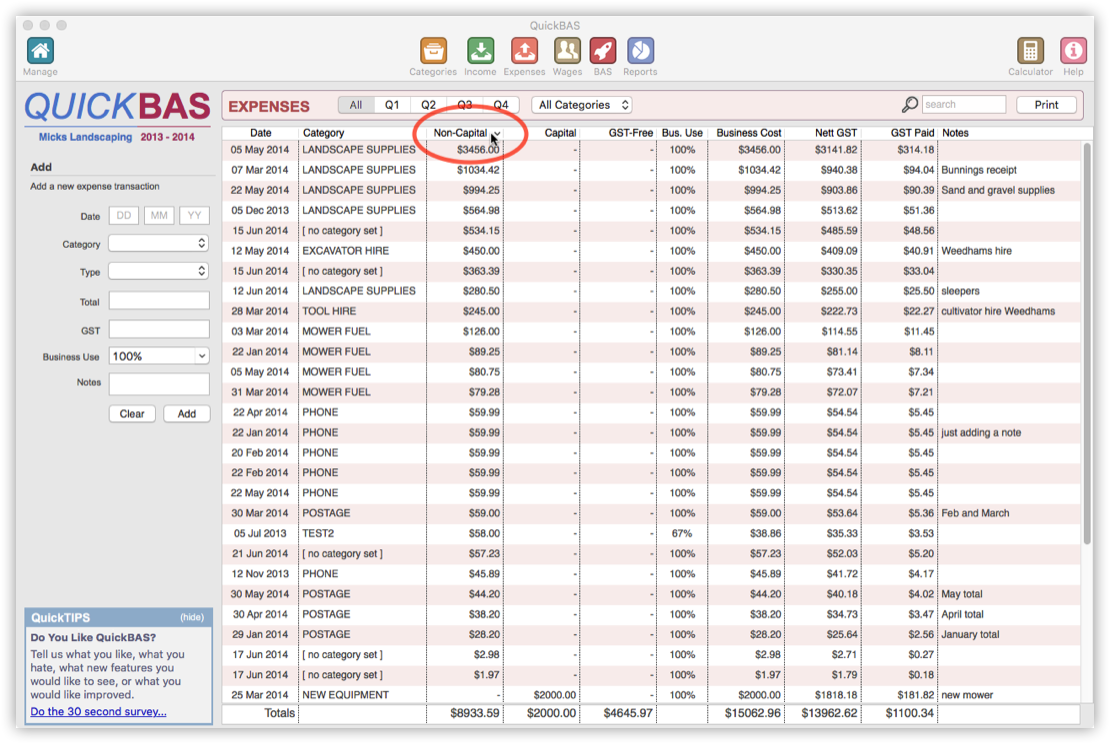

Filtering Income Entries
- By default, QuickBAS shows all income entries
- You can filter the entries by Category or by Quarter or both
- Use the filter buttons above the transaction list to filter
- When you filter, a watermark is shown to remind you that you are seeing a filtered view
- The image shows income data filtered to Quarter 3 and Category “Postage”
- The tallies at the bottom update to show only the filtered items
- By default, QuickBAS shows all income entries
- You can filter the entries by Category or by Quarter or both
- Use the filter buttons above the transaction list to filter
- When you filter, a watermark is shown to remind you that you are seeing a filtered view
- The image shows income data filtered to Quarter 3 and Category “Postage”
- The tallies at the bottom update to show only the filtered items
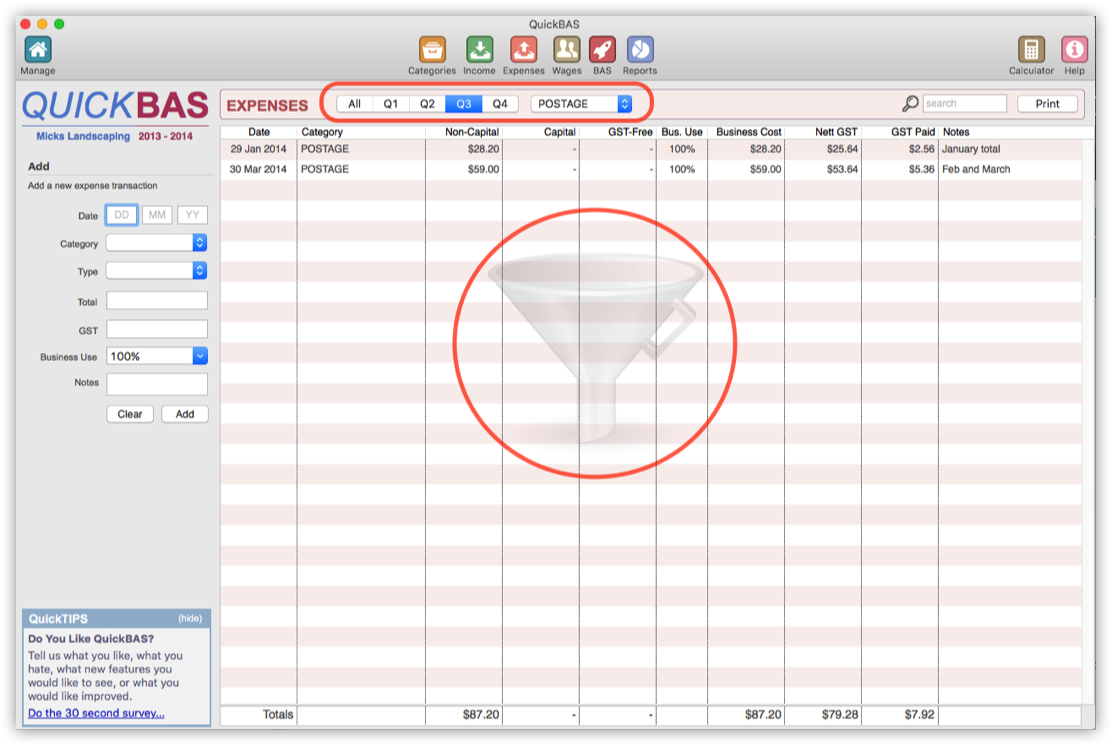

Searching Income Entries
- You can search your entries for any number, word or string
- Use the search box at top right to search
- All found search terms are highlighted instantly
- Note that searching for “45” will also show $45, $5.45 and $245.00
- To restrict the search to a specific dollar value, search for $45. (with the decimal point)
- You can search your entries for any number, word or string
- Use the search box at top right to search
- All found search terms are highlighted instantly
- Note that searching for “45” will also show $45, $5.45 and $245.00
- To restrict the search to a specific dollar value, search for $45. (with the decimal point)
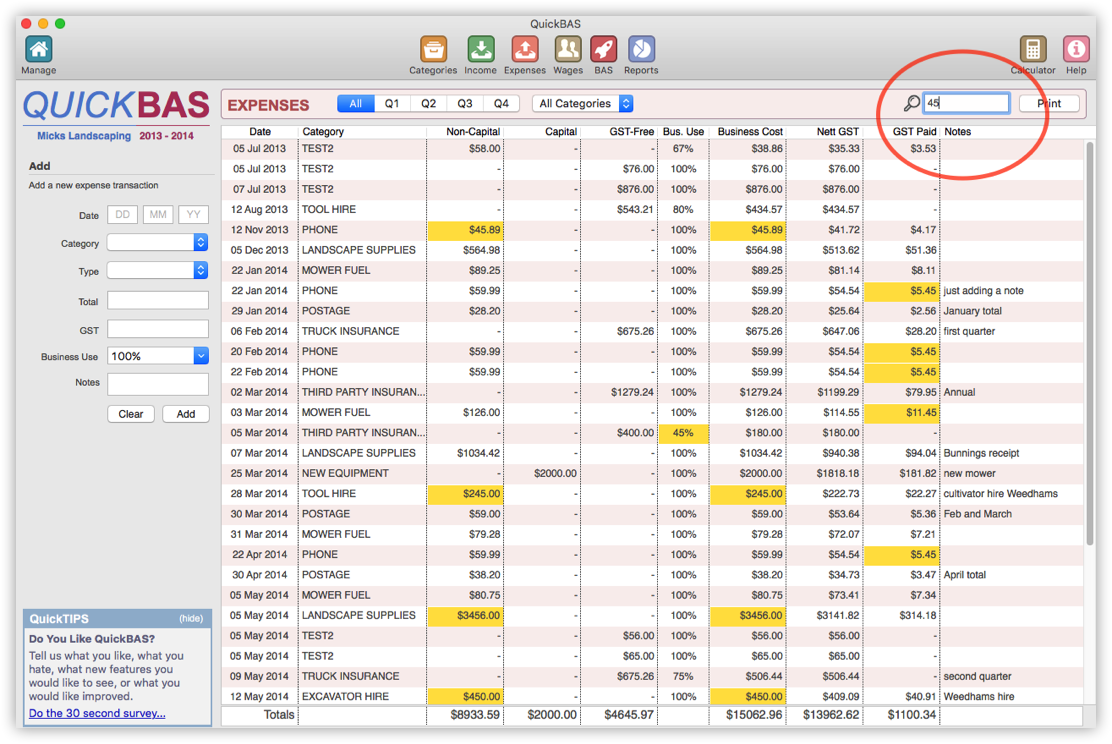

Filtering by Search Term
- Ordinary search just highlights the search term
- You can switch to filter mode to show only entries containing your search term
- Type a search term and click the search icon to change it to a filter icon
- Now only those entries with the search term are listed, and the tallies updated
- Click on the filter icon again to switch back to normal search mode
- Ordinary search just highlights the search term
- You can switch to filter mode to show only entries containing your search term
- Type a search term and click the search icon to change it to a filter icon
- Now only those entries with the search term are listed, and the tallies updated
- Click on the filter icon again to switch back to normal search mode
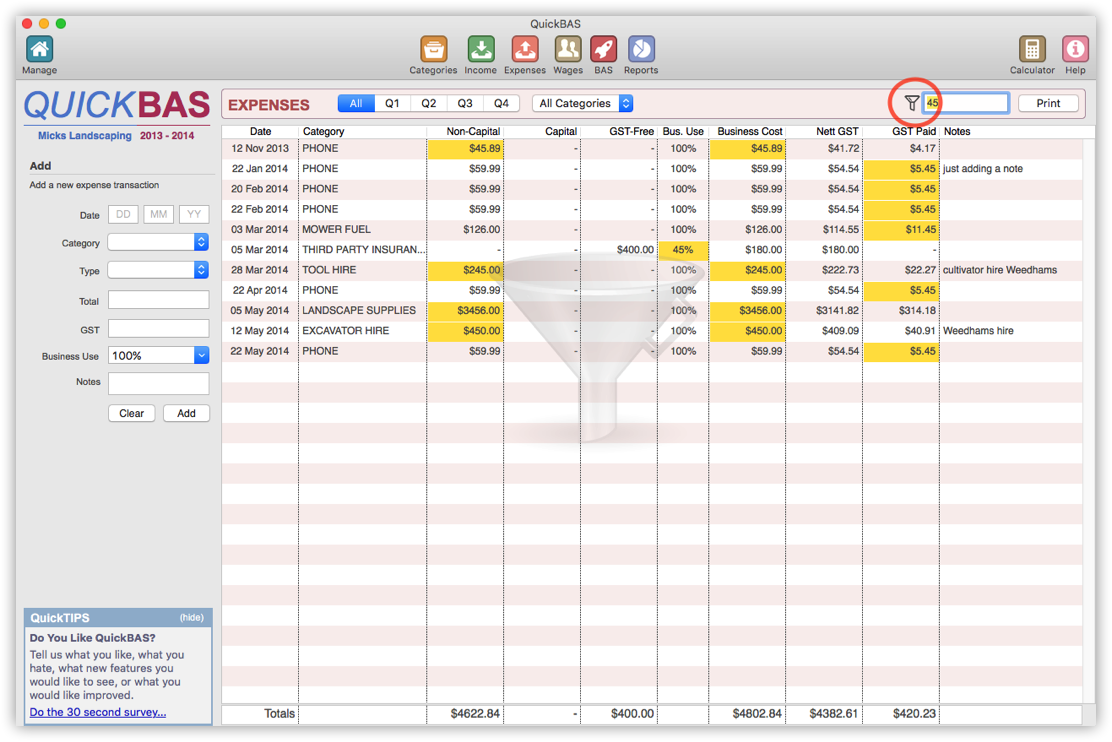
QuickBAS User Guide - Sort, Search, Filter Expenses
