The Expenses Sheet - Exporting Data

Exporting Data as PDF
- QuickBAS can export data to commonly accepted formats: PDF and TSV
- A PDF file can be stored as part of a paperless office, printed or sent to other people
- Access the export function under the File menu
- The sheet that is currently displayed (income, expenses, reports) is the one exported
- If you have a filtered view displayed, the filtered view will be exported
- If you want to export the entire sheet, disable any filters before you export
- Click on File --> Export Data —> Export as PDF
- Choose a file name and a location to save to
- QuickBAS can export data to commonly accepted formats: PDF and TSV
- A PDF file can be stored as part of a paperless office, printed or sent to other people
- Access the export function under the File menu
- The sheet that is currently displayed (income, expenses, reports) is the one exported
- If you have a filtered view displayed, the filtered view will be exported
- If you want to export the entire sheet, disable any filters before you export
- Click on File --> Export Data —> Export as PDF
- Choose a file name and a location to save to
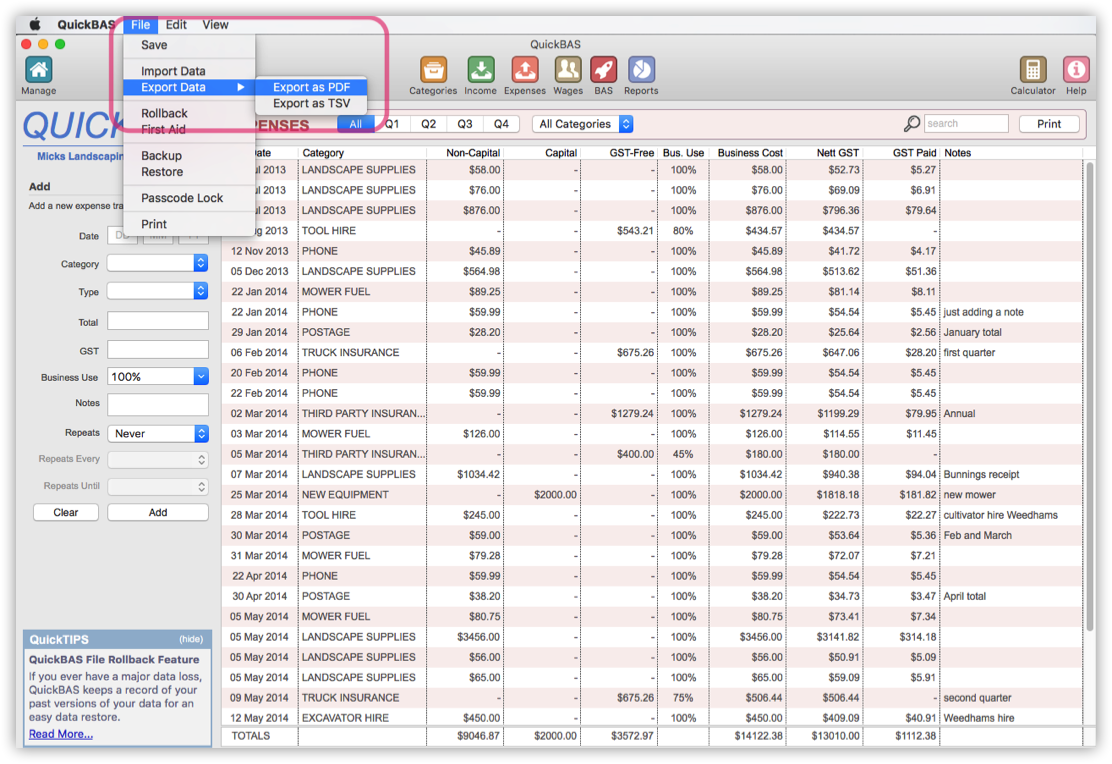

Exporting Data as Tab-Separated Values (TSV)
- Exporting data helps you share QuickBAS data with your accountant
- You can export data from QuickBAS as Tab Separated Values (TSV)
- All spreadsheet programs (Microsoft Excel, Apple iWork Numbers) can open TSV files
- Access the export function under the File menu
- The sheet that is currently displayed (income, expenses, reports) is the one exported
- If you have a filtered view displayed, the filtered view will be exported
- If you want to export the entire sheet, disable any filters before you export
- Click on File --> Export Data, choose a file name and a location to save to
- The resulting file will have a .txt ending, but spreadsheets open it as a TSV file
- Exporting data helps you share QuickBAS data with your accountant
- You can export data from QuickBAS as Tab Separated Values (TSV)
- All spreadsheet programs (Microsoft Excel, Apple iWork Numbers) can open TSV files
- Access the export function under the File menu
- The sheet that is currently displayed (income, expenses, reports) is the one exported
- If you have a filtered view displayed, the filtered view will be exported
- If you want to export the entire sheet, disable any filters before you export
- Click on File --> Export Data, choose a file name and a location to save to
- The resulting file will have a .txt ending, but spreadsheets open it as a TSV file
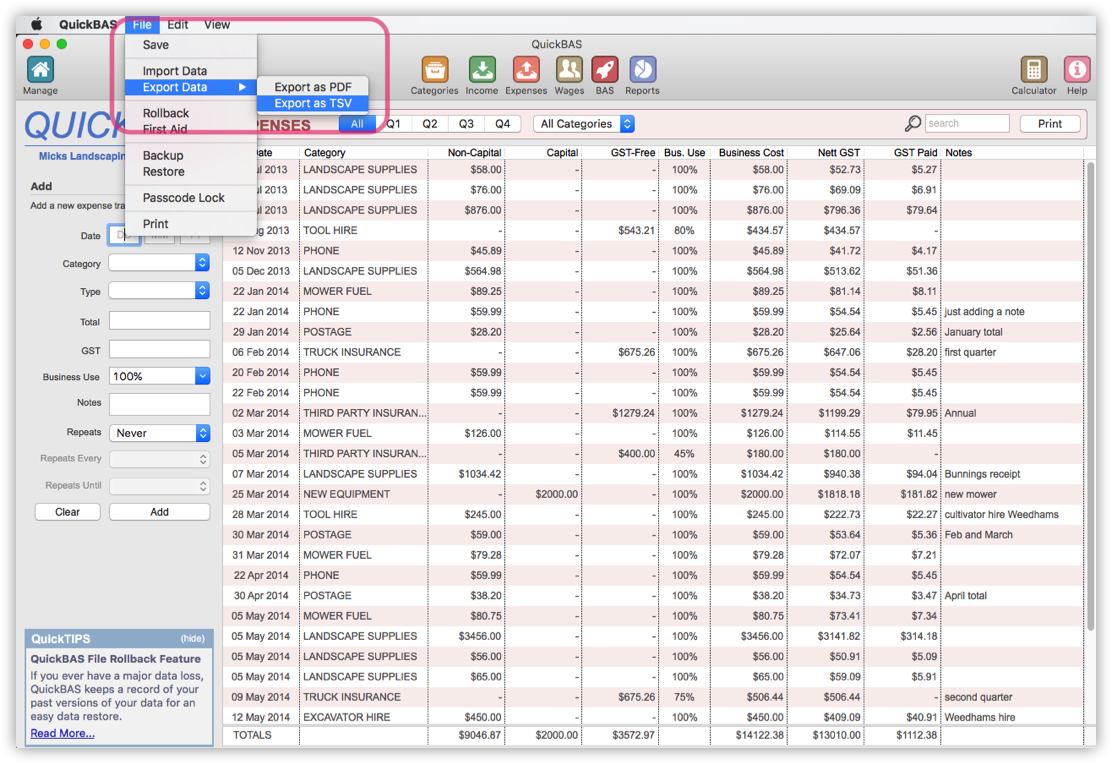
QuickBAS User Guide - Export Expense Data
