THE WAGES SHEET - Add a Wages Entry

Add a Wages and Tax Withheld Entry
- You must have created and opened a BAS Worksheet before entering wages
- Access the Wages Sheet using the Wages icon in the top menu
- Use the fields at the left to add a Wages entry
- Date uses DD MM YY format
- You must add employees (on the Categories sheet) before you add wages.
- Total Wages includes any tax, but excludes superannuation
- Amount Withheld is the amount you withheld as PAYG tax from an employees wage
- Withheld Type for employees is usually “PAYG Tax Withheld”
- Please refer to the ATO site for other types of Withholding tax
- Click “Add” and the Wages entry is added to the list.
- You must have created and opened a BAS Worksheet before entering wages
- Access the Wages Sheet using the Wages icon in the top menu
- Use the fields at the left to add a Wages entry
- Date uses DD MM YY format
- You must add employees (on the Categories sheet) before you add wages.
- Total Wages includes any tax, but excludes superannuation
- Amount Withheld is the amount you withheld as PAYG tax from an employees wage
- Withheld Type for employees is usually “PAYG Tax Withheld”
- Please refer to the ATO site for other types of Withholding tax
- Click “Add” and the Wages entry is added to the list.
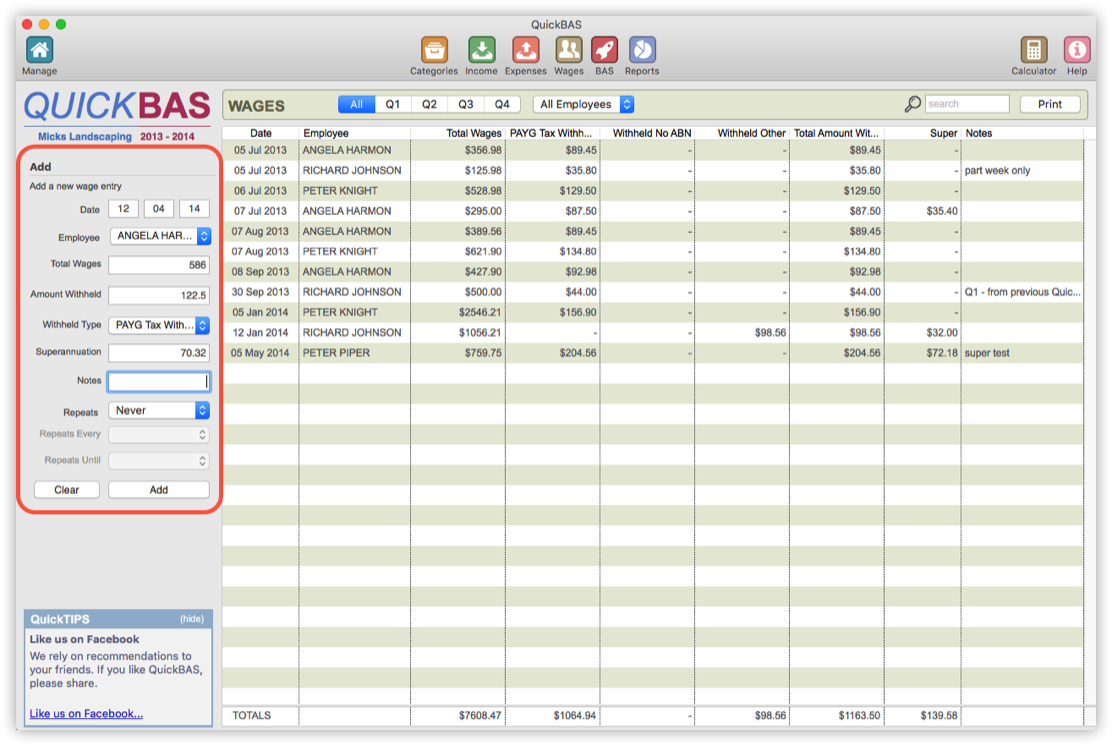

Add a Repeating Wages Entry
- Your Wages will usually repeat
- You can add multiple repeating Wages transactions in one step
- Start by filling out the Wages fields as normal
- The Date field will be the start date
- Use the “Repeats” dropdown to choose daily, weekly or monthly repeats
- Use the “Repeats Every” dropdown to choose the repeat period
- Use the “Repeats Until” dropdown to choose the end date
- Note the “Add Entry” button now shows the number of entries to be added
- Your Wages will usually repeat
- You can add multiple repeating Wages transactions in one step
- Start by filling out the Wages fields as normal
- The Date field will be the start date
- Use the “Repeats” dropdown to choose daily, weekly or monthly repeats
- Use the “Repeats Every” dropdown to choose the repeat period
- Use the “Repeats Until” dropdown to choose the end date
- Note the “Add Entry” button now shows the number of entries to be added
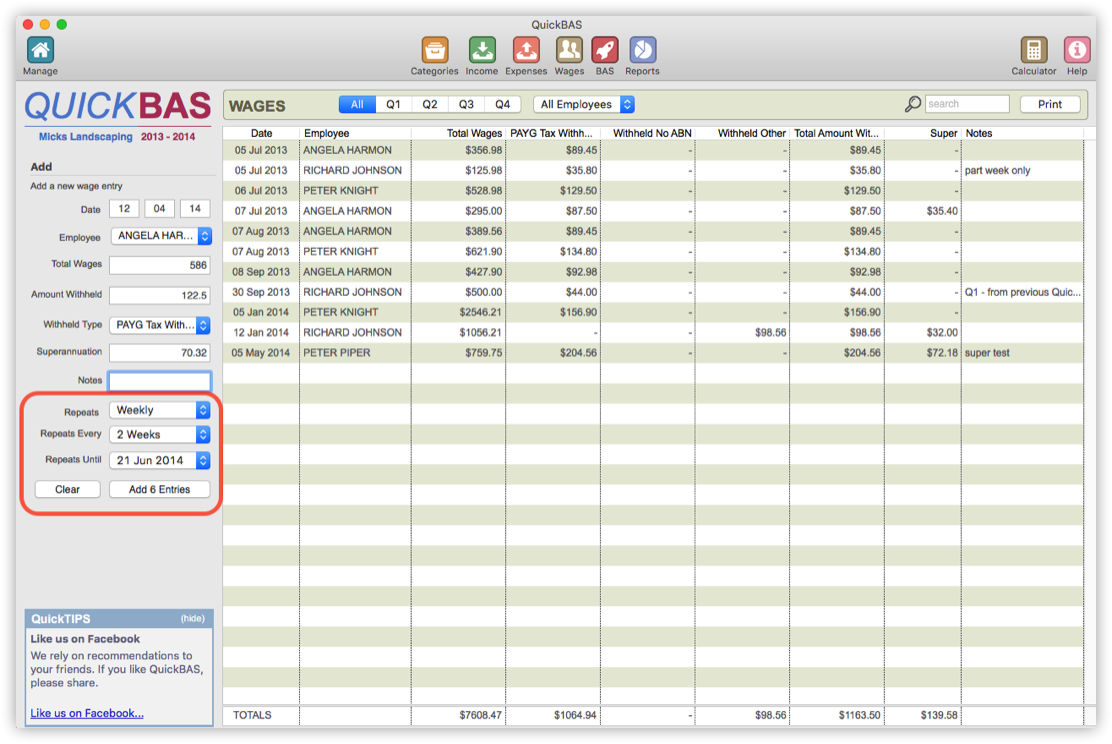

Superannuation
- Super is not reported on a Business Activity Statement
- However, QuickBAS allows you to add super amounts for your business records
- When you add an employee, you can choose to enter a default super %
- QuickBAS automatically calculates super amounts based on the percentage you set
- You can edit super amounts for any wage entry and any employee
- Super is not reported on a Business Activity Statement
- However, QuickBAS allows you to add super amounts for your business records
- When you add an employee, you can choose to enter a default super %
- QuickBAS automatically calculates super amounts based on the percentage you set
- You can edit super amounts for any wage entry and any employee
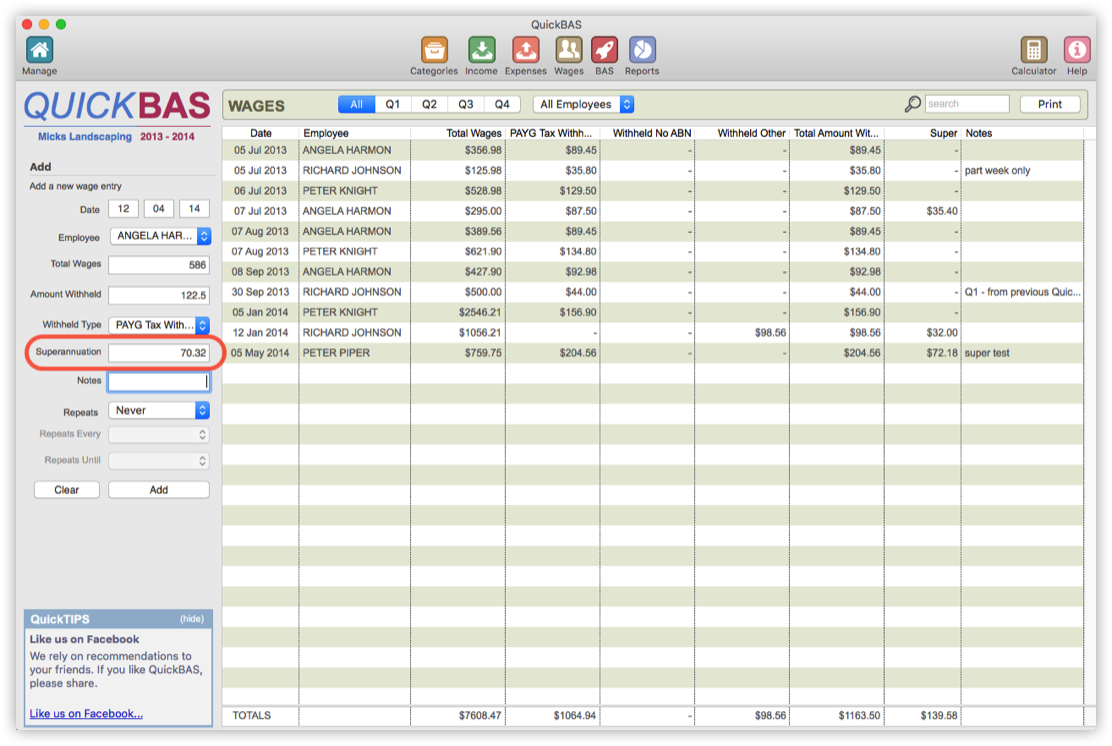

Edit a Wages and Tax Withheld Entry
- You can edit any Wages entry previously entered
- Click on the entry you wish to edit in the list
- The Wages entry gets highlighted and the details are filled in the fields
- You can edit the values in the fields
- The “Add” button changes to “Update”
- Click “Update” to save the edits
- You can delete a highlighted entry by clicking on “Delete This Entry”
- Batch editing is not available on the Wages Sheet
- You can edit any Wages entry previously entered
- Click on the entry you wish to edit in the list
- The Wages entry gets highlighted and the details are filled in the fields
- You can edit the values in the fields
- The “Add” button changes to “Update”
- Click “Update” to save the edits
- You can delete a highlighted entry by clicking on “Delete This Entry”
- Batch editing is not available on the Wages Sheet
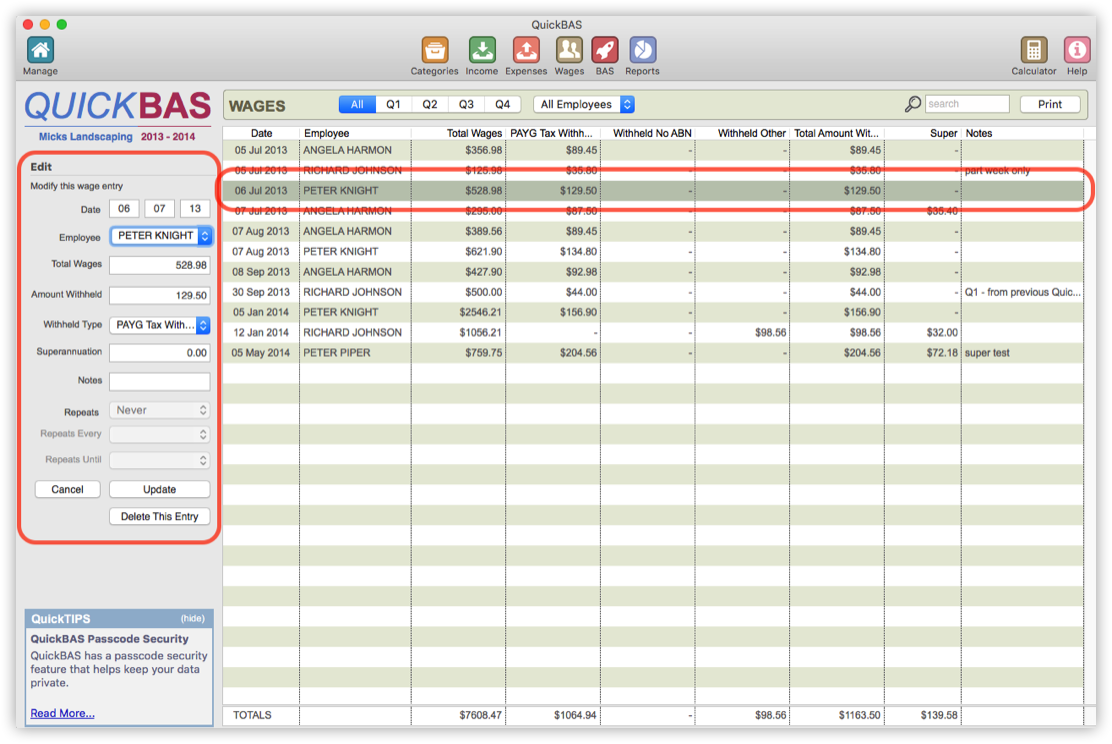
QuickBAS User Guide - Add Wages
