Categories - Employees

Employees
- Employees are like Categories for Wages
- Wage transactions go into Employee “Categories”
- The Category sheet shows Employees in the list at right
- Employees are optional, and only for those businesses with employees
- Employees are like Categories for Wages
- Wage transactions go into Employee “Categories”
- The Category sheet shows Employees in the list at right
- Employees are optional, and only for those businesses with employees
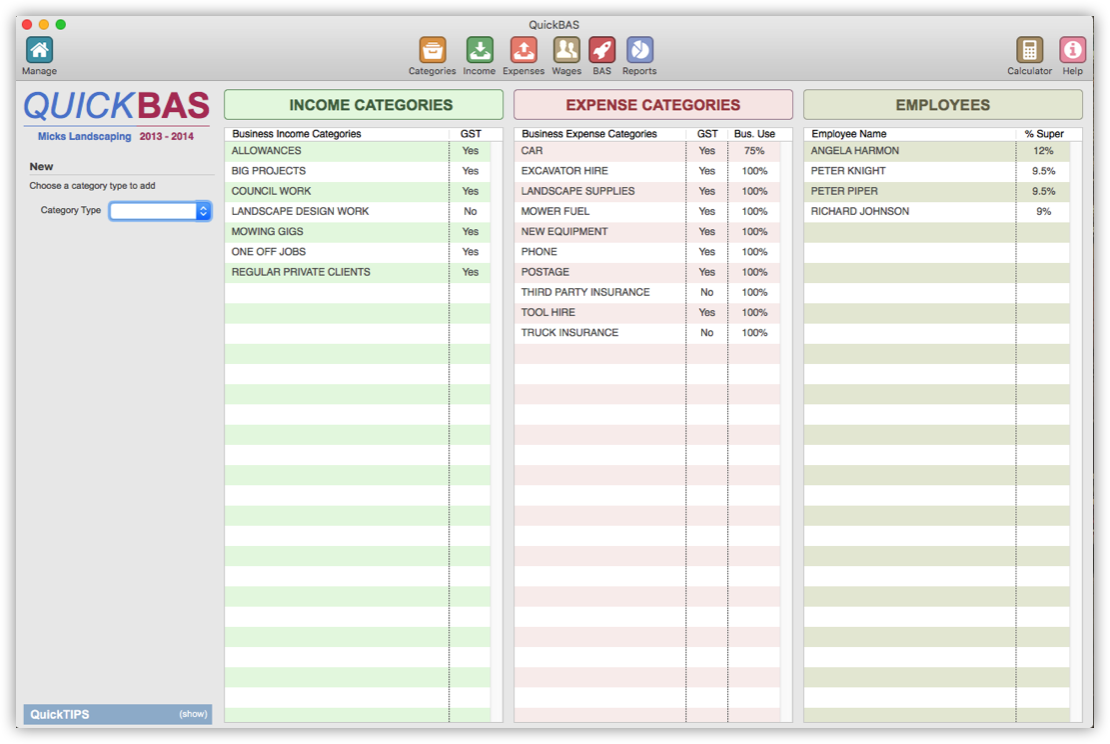

Add an Employee
- You must already have created and opened a BAS Worksheet
- Access the Categories page by clicking on the Categories icon
- Click on “Employee” in the Category Type drop-down menu
- Alternatively, click on an empty part of the Employee list
- Fill out the Employee details in the panel
- You can choose to use a default Superannuation percentage, or leave it blank
- The Super % will calculate a Super amount on the Wages sheet
- You can edit Superannuation amounts on a case-by-case basis
- Click “Add” and your new Employye appears in the list
- You must already have created and opened a BAS Worksheet
- Access the Categories page by clicking on the Categories icon
- Click on “Employee” in the Category Type drop-down menu
- Alternatively, click on an empty part of the Employee list
- Fill out the Employee details in the panel
- You can choose to use a default Superannuation percentage, or leave it blank
- The Super % will calculate a Super amount on the Wages sheet
- You can edit Superannuation amounts on a case-by-case basis
- Click “Add” and your new Employye appears in the list
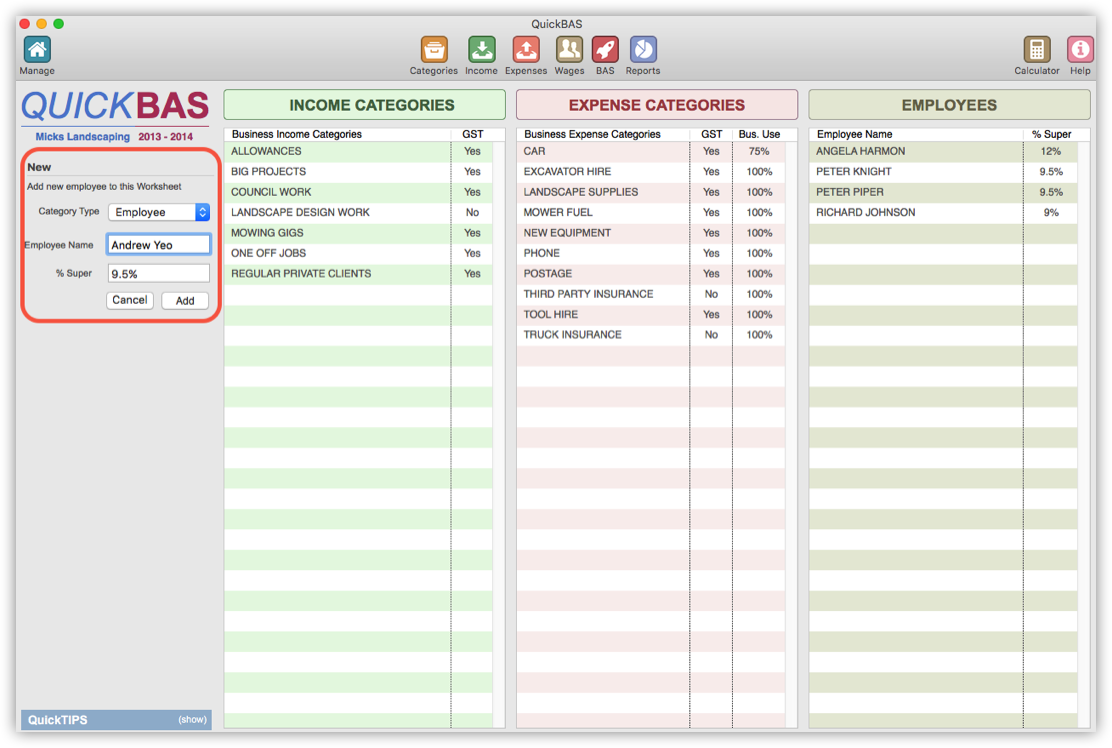

Edit or Delete Employees
- Click on the Employee to edit from the list
- You can change the Employee name or the default Superannuation %
- Click “Update” to finish the edit
- If you changed the name, then all transactions using that category will also change
- If you changed the Super %, this only affects future entries, not those already entered
- You can delete an Employee by choosing it and clicking “Delete Employee”
- You cannot delete an Employee that already has wage transactions
- Click on the Employee to edit from the list
- You can change the Employee name or the default Superannuation %
- Click “Update” to finish the edit
- If you changed the name, then all transactions using that category will also change
- If you changed the Super %, this only affects future entries, not those already entered
- You can delete an Employee by choosing it and clicking “Delete Employee”
- You cannot delete an Employee that already has wage transactions
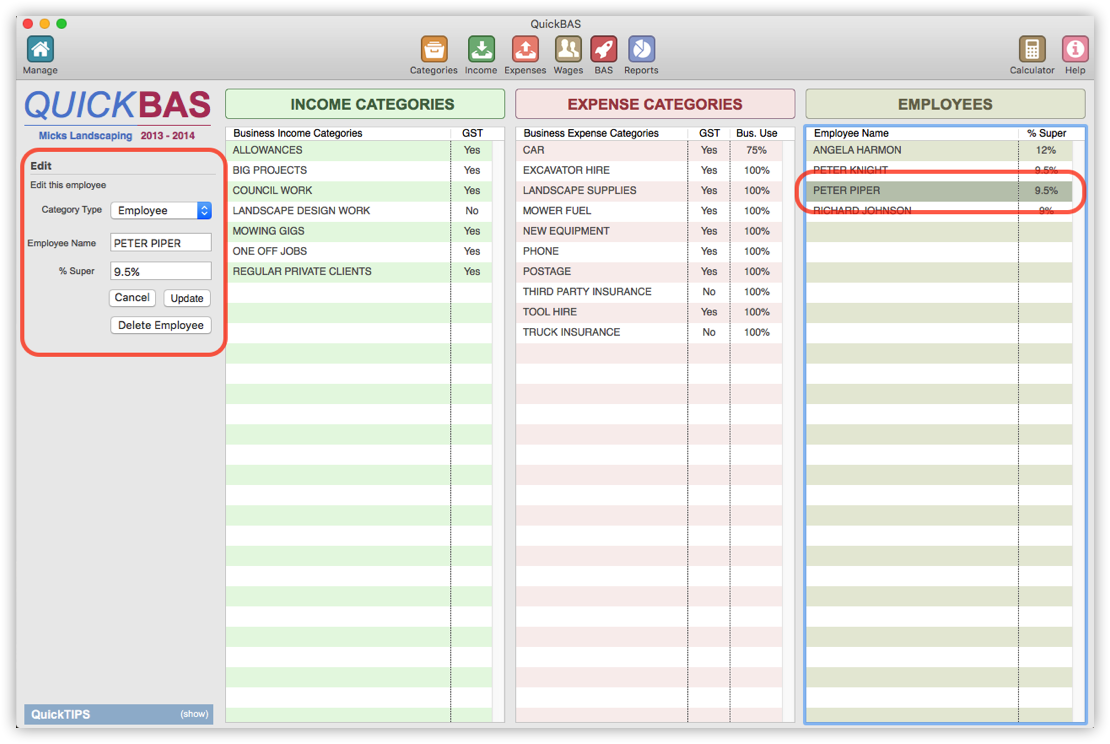
QuickBAS User Guide - Manage Employees
