Security - File Rollback

File Rollback
QuickBAS automatically keeps the last 25 versions of your data stored every time you:
- Open or Close the app
- Save your work
- Import or Export data
- Every 20 transactions entered
The Rollback feature is in case you ever make a major mistake, or accidentally delete a chunk of data. The Rollback lets you go back to a previous state of data.
QuickBAS automatically keeps the last 25 versions of your data stored every time you:
- Open or Close the app
- Save your work
- Import or Export data
- Every 20 transactions entered
The Rollback feature is in case you ever make a major mistake, or accidentally delete a chunk of data. The Rollback lets you go back to a previous state of data.
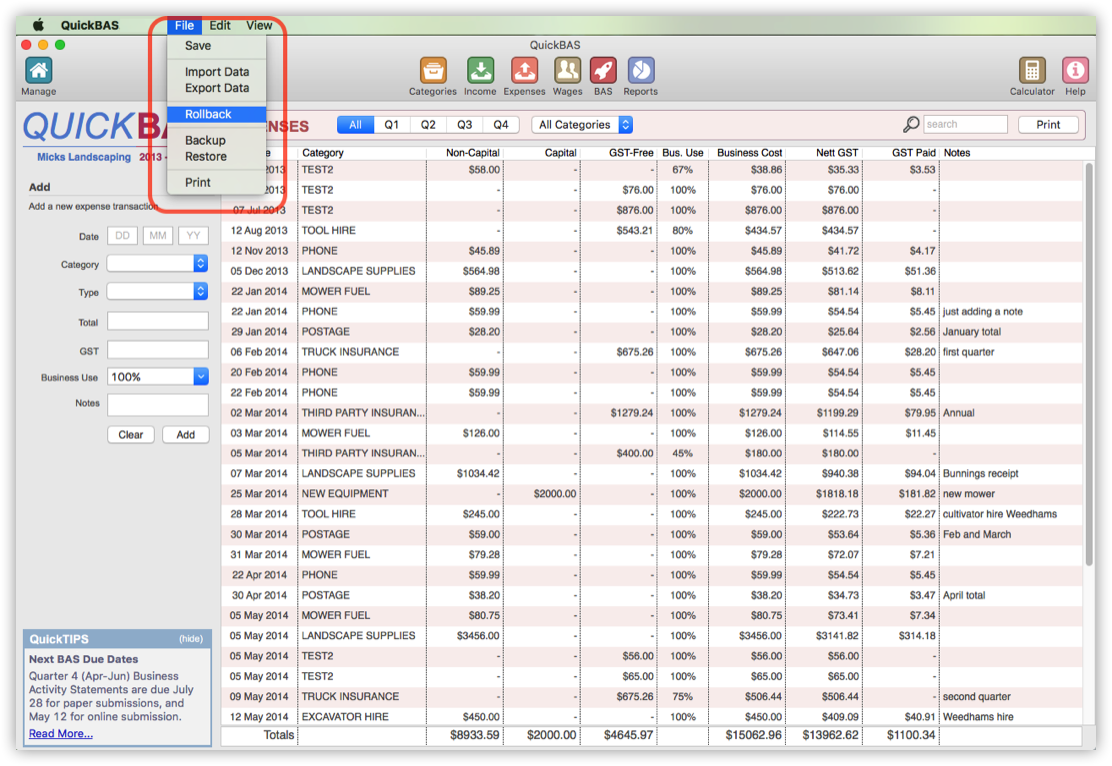

How to Rollback
- Choose the Rollback option in the File menu
- QuickBAS displays the last 25 versions of your data
- Each version shows Date and Time and the event that Triggered the save
- Choose the rollback file with the Date/Time you want to go back to and click Proceed
Caution!
Use the Rollback with caution and only if you have somehow deleted or damaged your data. Using the Rollback option will completely and irreversibly replace the stored QuickBAS data with and older version of your data. All data you have entered after the Rollback date will be lost.
Rollback is not a Backup!
The Rollback feature helps you restore data after a major mistake, but this is NOT a substitute for a good backup. The Rollback data are stored locally on your hard drive. If the hard drive fails, all the Rollback files are also lost. You should also regularly make external (eg USB stick) backups. See our section on BackUp and Restore for more info.
- Choose the Rollback option in the File menu
- QuickBAS displays the last 25 versions of your data
- Each version shows Date and Time and the event that Triggered the save
- Choose the rollback file with the Date/Time you want to go back to and click Proceed
Caution!
Use the Rollback with caution and only if you have somehow deleted or damaged your data. Using the Rollback option will completely and irreversibly replace the stored QuickBAS data with and older version of your data. All data you have entered after the Rollback date will be lost.
Rollback is not a Backup!
The Rollback feature helps you restore data after a major mistake, but this is NOT a substitute for a good backup. The Rollback data are stored locally on your hard drive. If the hard drive fails, all the Rollback files are also lost. You should also regularly make external (eg USB stick) backups. See our section on BackUp and Restore for more info.
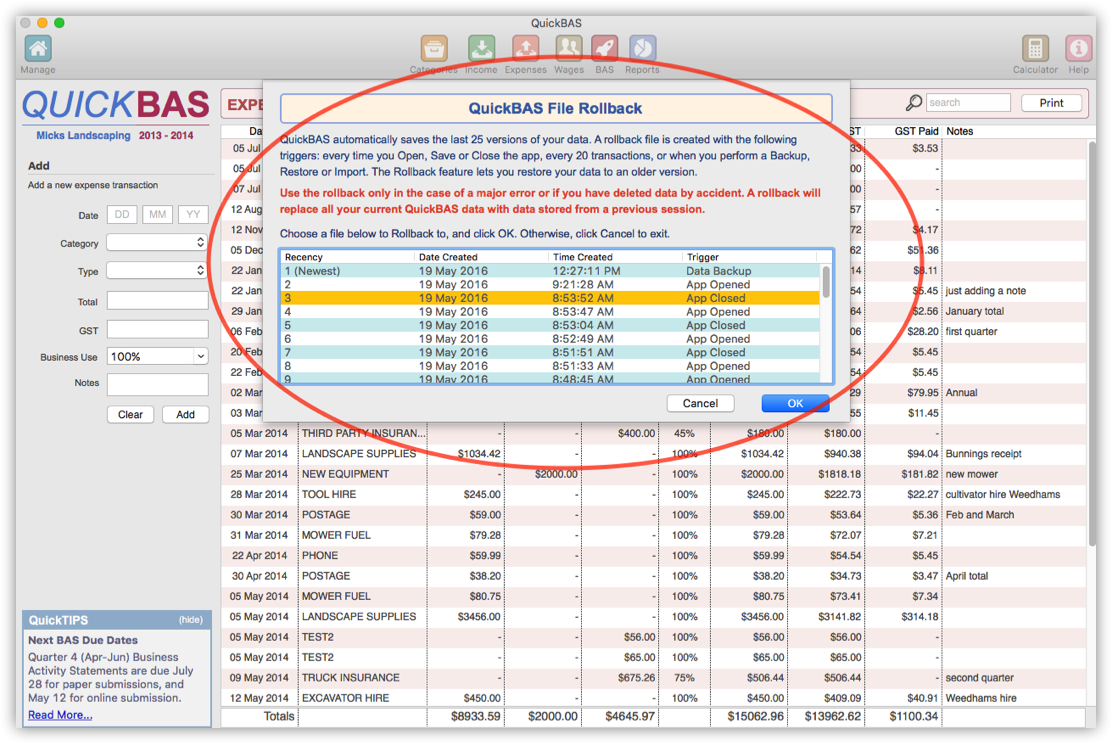
QuickBAS User Guide - File Rollback Feature
