The Expenses Sheet - Edit An Expense Transaction

Edit an Expense Transaction
- Any expense entry can be edited
- Click on the expense transaction that you want to edit in the list
- That entry gets highlighted, and its details are shown in the fields at left
- Note that the “Save” button has changed to “Update” when editing a transaction
- You can now edit any of the fields
- Click “Update” to save the edited entry
- The edited entry is now shown in the list and the tallies are updated
- Any expense entry can be edited
- Click on the expense transaction that you want to edit in the list
- That entry gets highlighted, and its details are shown in the fields at left
- Note that the “Save” button has changed to “Update” when editing a transaction
- You can now edit any of the fields
- Click “Update” to save the edited entry
- The edited entry is now shown in the list and the tallies are updated
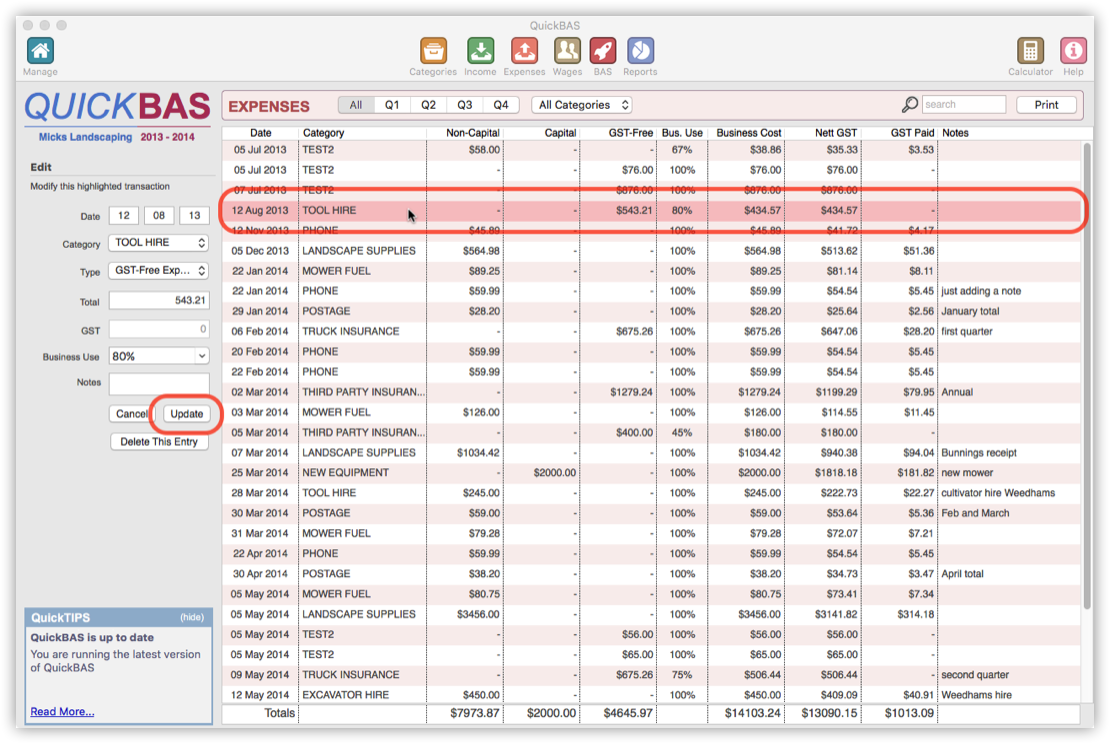

Delete an Expense Transaction
- Any expense entry can be deleted
- Click on the expense transaction that you want to delete in the list
- That entry gets highlighted, and its details are shown in the fields at left
- Note that a “Delete This Entry” button is shown below the fields
- Click “Delete This Entry” to delete the selected entry
- The selected entry is removed from the list and the tallies are updated
- Any expense entry can be deleted
- Click on the expense transaction that you want to delete in the list
- That entry gets highlighted, and its details are shown in the fields at left
- Note that a “Delete This Entry” button is shown below the fields
- Click “Delete This Entry” to delete the selected entry
- The selected entry is removed from the list and the tallies are updated
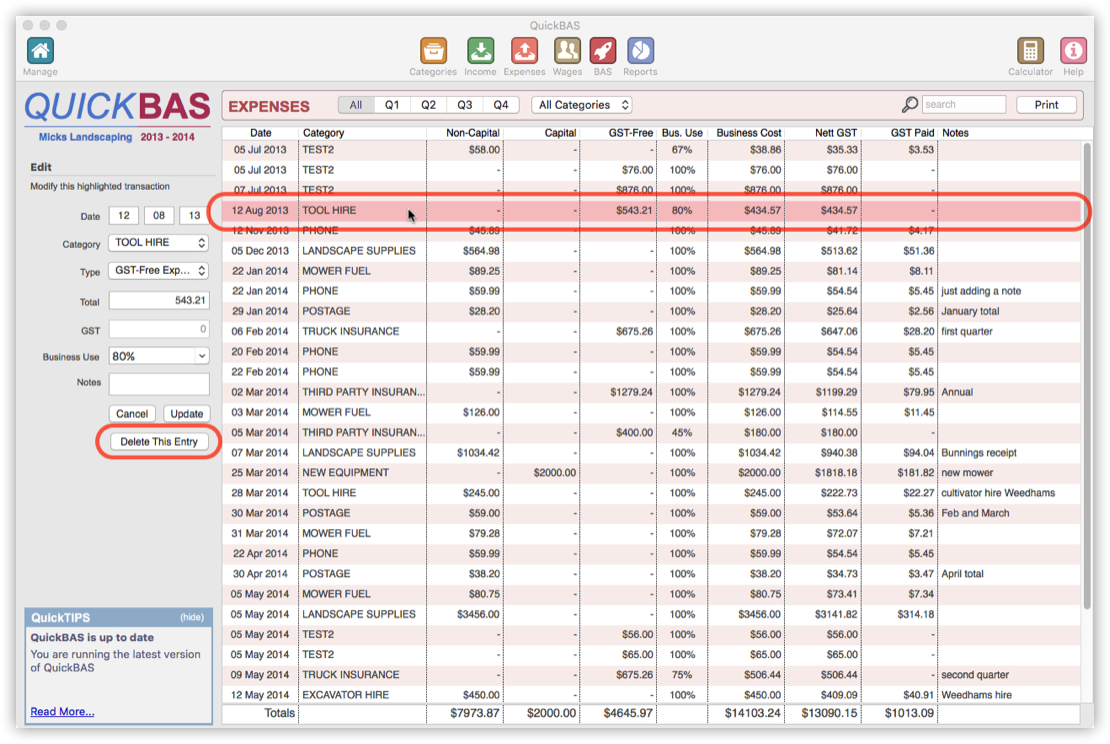
QuickBAS User Guide - Edit an Expense Entry
