The Expenses Sheet - Add An Expense Transaction

About the Expenses Sheet
- The Expenses Sheet stores all your expense transactions
- QuickBAS lists all your expense transactions based on GST status
- Expense entries can be Non-Capital with GST, Capital Expense, or GST-Free Expense
- The values are tallied at the bottom of each column
- You can sort entries by clicking on the column header
- You can search for entries using the search field
- You can filter entries by quarter, by category or by search term
- The Expenses Sheet stores all your expense transactions
- QuickBAS lists all your expense transactions based on GST status
- Expense entries can be Non-Capital with GST, Capital Expense, or GST-Free Expense
- The values are tallied at the bottom of each column
- You can sort entries by clicking on the column header
- You can search for entries using the search field
- You can filter entries by quarter, by category or by search term
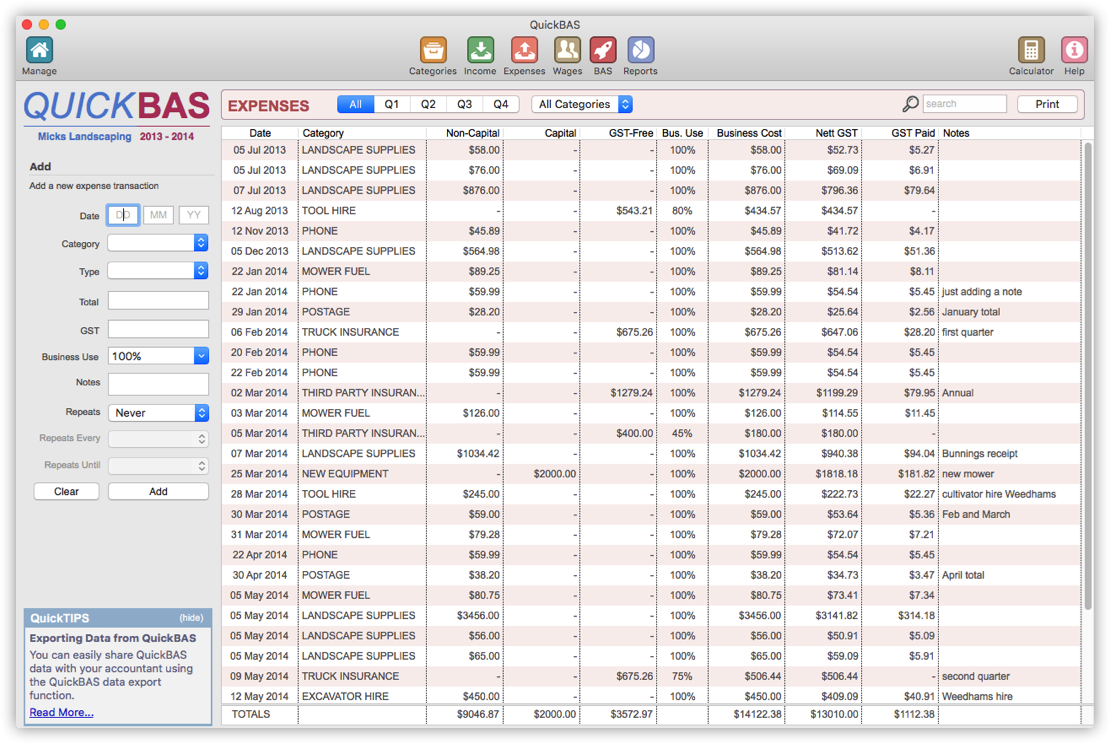

Add a Single Expense Transaction
- You must have created and opened a BAS Worksheet before entering income entries
- Access the Expense Sheet using the Expenses icon in the top menu
- Use the fields at left to enter a new expense entry
- Date is entered as DD MM YY
- The categories are those you entered in your Expense Category sheet
- The Type is usually “Non-Capital With GST”
- You may have expenses that are Capital or GST-Free
- The Total is the full expense amount, including GST (if any)
- QuickBAS will calculate GST amounts based on the GST rate and the Category type
- However, you can edit GST, eg if only a part of the total includes GST
- You can specify the percentage business use. Use a pre-set or enter any percentage.
- The Notes area lets you enter details such as invoice number or supplier
- Click “Add” to add the expense transaction to the list
- You must have created and opened a BAS Worksheet before entering income entries
- Access the Expense Sheet using the Expenses icon in the top menu
- Use the fields at left to enter a new expense entry
- Date is entered as DD MM YY
- The categories are those you entered in your Expense Category sheet
- The Type is usually “Non-Capital With GST”
- You may have expenses that are Capital or GST-Free
- The Total is the full expense amount, including GST (if any)
- QuickBAS will calculate GST amounts based on the GST rate and the Category type
- However, you can edit GST, eg if only a part of the total includes GST
- You can specify the percentage business use. Use a pre-set or enter any percentage.
- The Notes area lets you enter details such as invoice number or supplier
- Click “Add” to add the expense transaction to the list
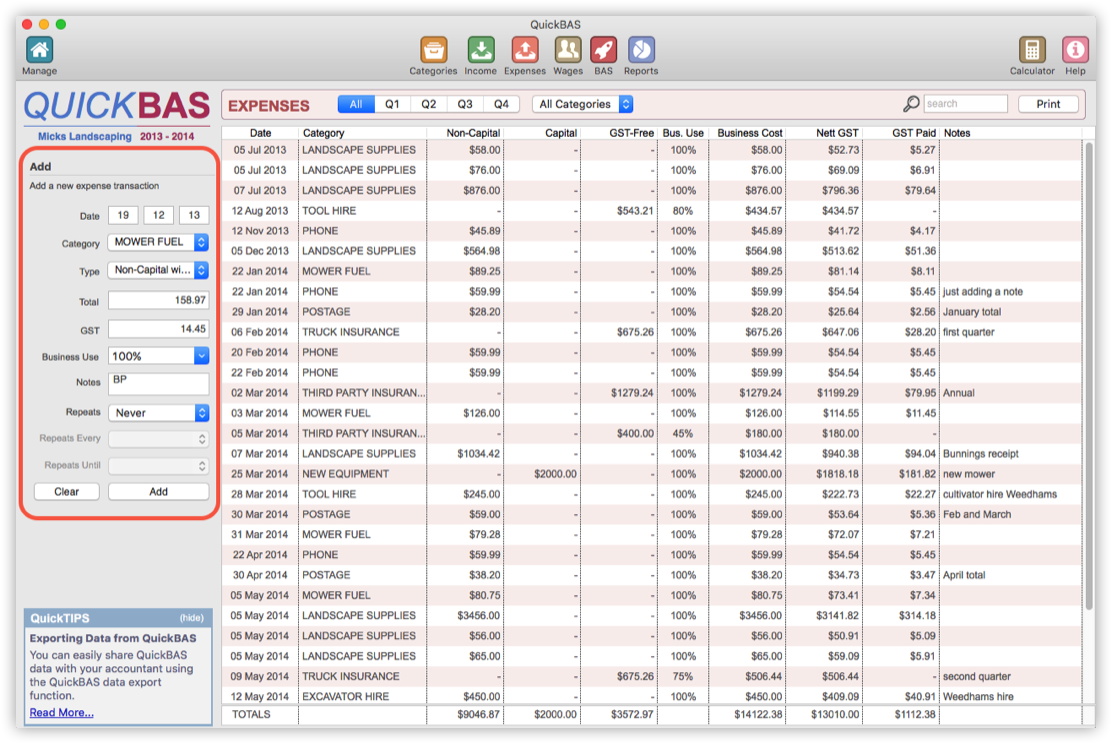

Add a Repeating Expense Transaction
- Your business may have regularly repeating expense transactions
- You can add multiple repeating transactions in one step
- Add an entry as above, using the Date field as the start date
- Use the “Repeats” dropdown to choose daily, weekly or monthly repeats
- Use the “Repeats Every” dropdown to choose the repeat period
- Use the “Repeats Until” dropdown to choose the end date
- Note the “Add Entry” button now shows the number of entries to be added
- Your business may have regularly repeating expense transactions
- You can add multiple repeating transactions in one step
- Add an entry as above, using the Date field as the start date
- Use the “Repeats” dropdown to choose daily, weekly or monthly repeats
- Use the “Repeats Every” dropdown to choose the repeat period
- Use the “Repeats Until” dropdown to choose the end date
- Note the “Add Entry” button now shows the number of entries to be added
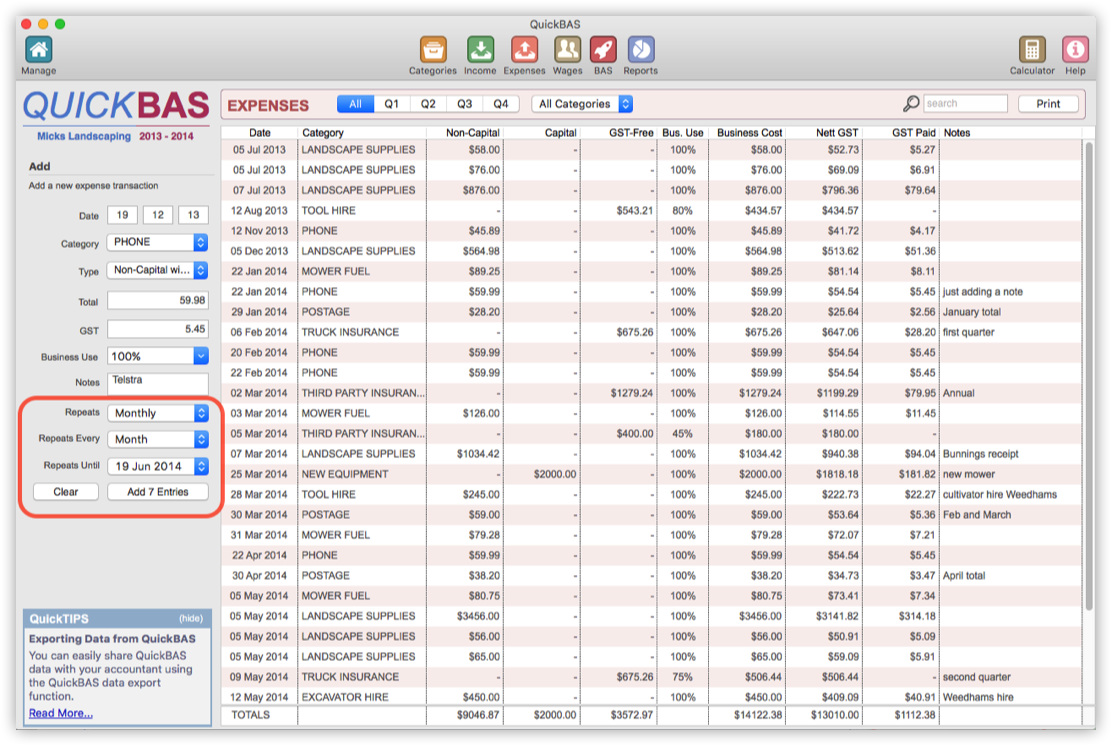
QuickBAS User Guide - Add an Expense Entry
