BAS MANAGER - Start a new worksheet

The BAS Worksheet Manager
- QuickBAS is organised by Worksheets
- Each Worksheet contains a single business for a single tax year
- If you have multiple businesses, each one uses a new Worksheet
- Each business will have a new Worksheet for each tax year
- The Worksheet Manager lets you start, open and delete worksheets
- QuickBAS is organised by Worksheets
- Each Worksheet contains a single business for a single tax year
- If you have multiple businesses, each one uses a new Worksheet
- Each business will have a new Worksheet for each tax year
- The Worksheet Manager lets you start, open and delete worksheets
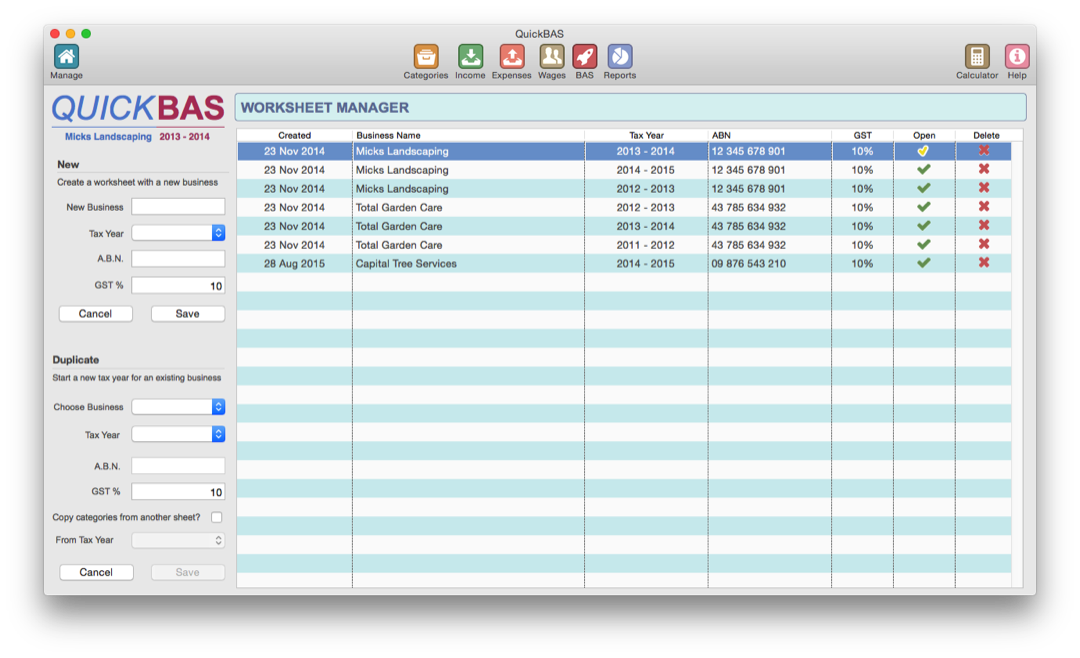

Start a New Worksheet
- Before you enter any income or expense data, you must start a new Worksheet
- Click on the Manage icon to access the Worksheet Manager
- In the text fields, fill out your Business Name, choose a tax year and enter your ABN
- The GST rate is currently is a default 10% but may change in the future
- Click Save, and your new Worksheet is added to the list of Worksheets
- This newly created Worksheet is automatically opened, ready to enter data
- Before you enter any income or expense data, you must start a new Worksheet
- Click on the Manage icon to access the Worksheet Manager
- In the text fields, fill out your Business Name, choose a tax year and enter your ABN
- The GST rate is currently is a default 10% but may change in the future
- Click Save, and your new Worksheet is added to the list of Worksheets
- This newly created Worksheet is automatically opened, ready to enter data
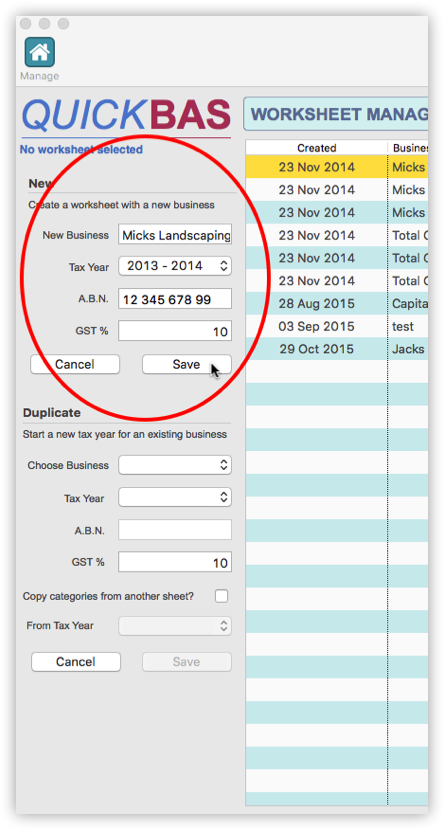

Open an Existing Worksheet
- If you have already created a Worksheet, you need to open it before entering any data
- You can either double-click on any Worksheet in the list, or click on the green tick to open that Worksheet
- The open Worksheet is highlighted in blue and the Worksheet name appears under the QuickBAS logo
- You can change Worksheets a any time by going to the Manager and choosing a different Worksheet
- If you have already created a Worksheet, you need to open it before entering any data
- You can either double-click on any Worksheet in the list, or click on the green tick to open that Worksheet
- The open Worksheet is highlighted in blue and the Worksheet name appears under the QuickBAS logo
- You can change Worksheets a any time by going to the Manager and choosing a different Worksheet
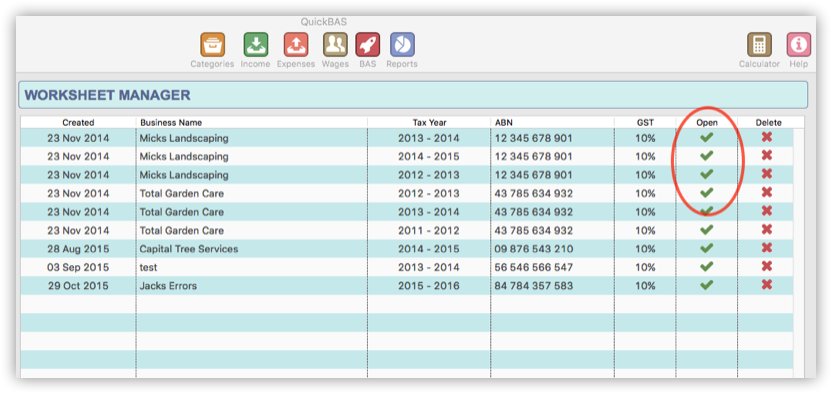
QuickBAS User Guide - Start a New BAS Worksheet
