THE INCOME SHEET - Batch Edit Multiple Transactions

Caution With Batch Editing!
- Batch editing is a powerful tool
- Batch editing allows you to edit multiple transactions at once
- Be careful to only edit those fields that need to change across many entries
- Batch editing is a powerful tool
- Batch editing allows you to edit multiple transactions at once
- Be careful to only edit those fields that need to change across many entries


How to Select a Range of Entries
- A range of entries is a continuous set of entries in the list
- You might find it useful to Filter or Sort your columns first
- Step 1: Click on the first entry you want to edit
- Step 2: Now hold down the Shift key on your keyboard
- Step 3: While holding the Shift Key, click on the last entry in the range you wish to edit
- The entire range of entries is now highlighted
- A range of entries is a continuous set of entries in the list
- You might find it useful to Filter or Sort your columns first
- Step 1: Click on the first entry you want to edit
- Step 2: Now hold down the Shift key on your keyboard
- Step 3: While holding the Shift Key, click on the last entry in the range you wish to edit
- The entire range of entries is now highlighted
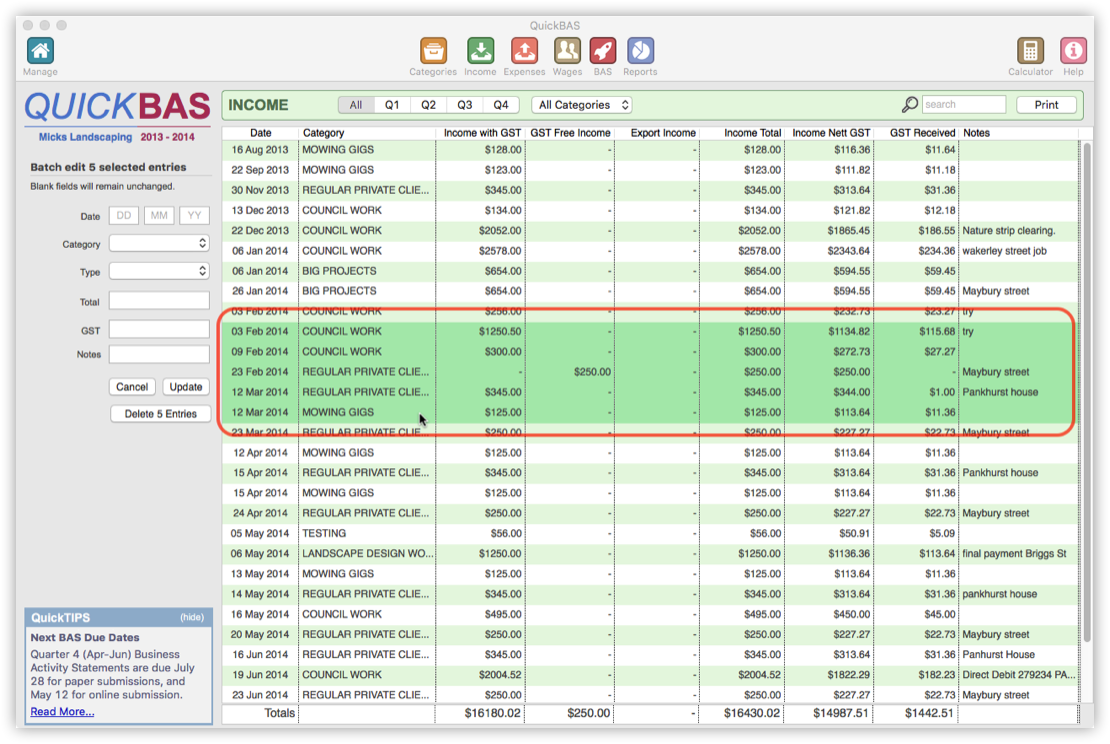

How to Select Multiple Individual Entries
- You can select multiple entries that are not in a continuous range
- Step 1: Click on the first entry you want to edit
- Step 2: Now hold down the Command key (Mac) or Ctrl key (Windows)
- Step 3: While holding the Command or Ctrl key, click on the other entries to edit
- The selected entries are now highlighted in the list
- You can select multiple entries that are not in a continuous range
- Step 1: Click on the first entry you want to edit
- Step 2: Now hold down the Command key (Mac) or Ctrl key (Windows)
- Step 3: While holding the Command or Ctrl key, click on the other entries to edit
- The selected entries are now highlighted in the list
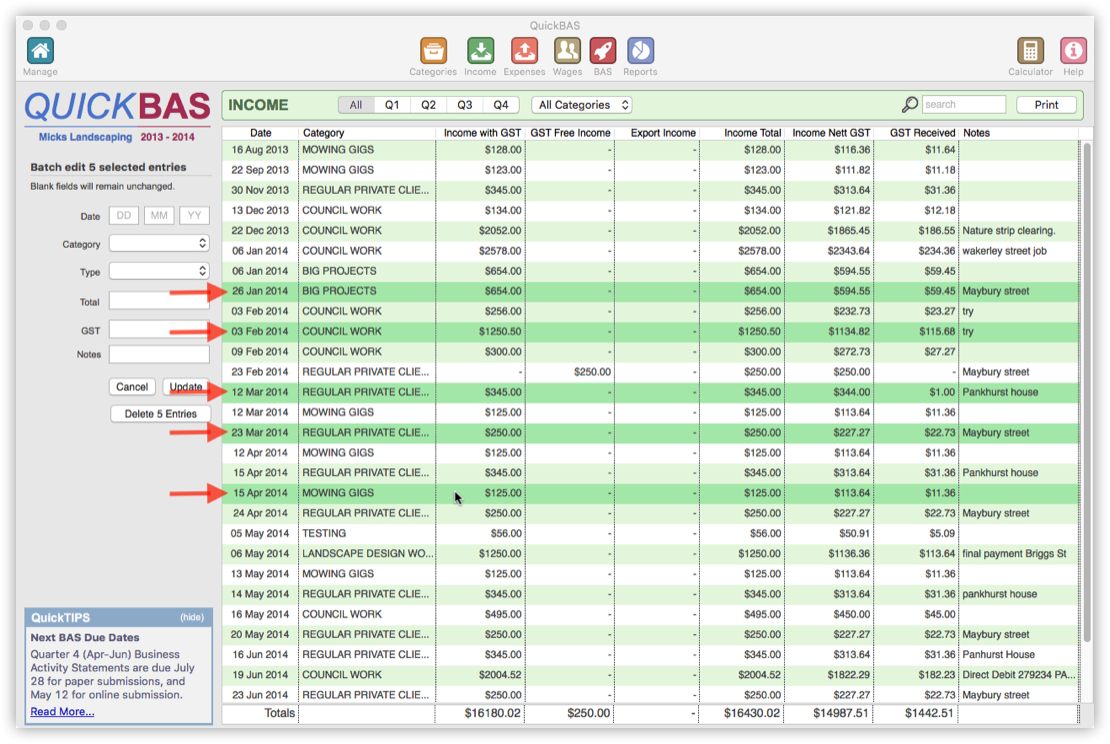

How to Edit Multiple Selected Entries
- Now that you have selected the entries, you can edit them
- Note that the fields at the left are blank, as there are multiple values for each box
- Any field you leave blank will not be changed
- Any field you enter a new value for will be changed for ALL the selected entries
- Note the “Save” button changes to “Update” when you have selected entries
- Please ensure that you wish to alter all modified fields for ALL selected entries
- A warning will pop-up to notify you that you are changing fields for multiple entries
- Now that you have selected the entries, you can edit them
- Note that the fields at the left are blank, as there are multiple values for each box
- Any field you leave blank will not be changed
- Any field you enter a new value for will be changed for ALL the selected entries
- Note the “Save” button changes to “Update” when you have selected entries
- Please ensure that you wish to alter all modified fields for ALL selected entries
- A warning will pop-up to notify you that you are changing fields for multiple entries
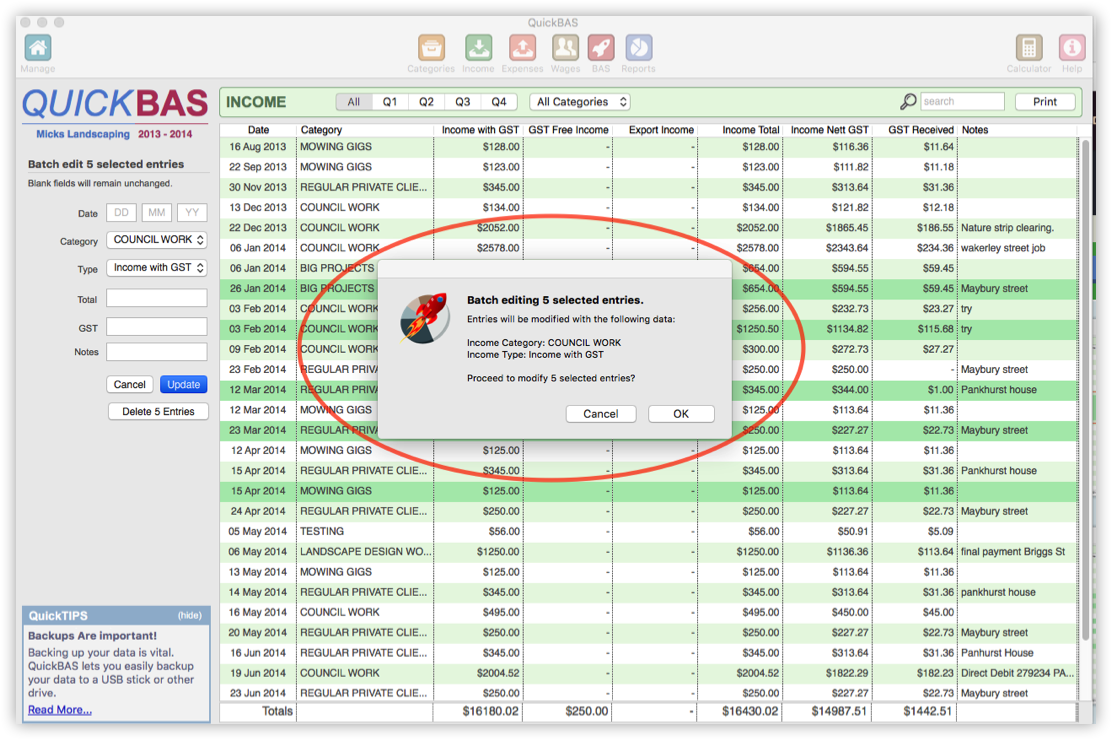

How to Delete Multiple Selected Entries
- Now that you have selected multiple entries, you can delete them
- Note “Delete x Entries” appears below the fields
- Click “Delete x Entries” to delete ALL the selected entries
- A warning will pop-up to notify you that you are deleting multiple entries
- Now that you have selected multiple entries, you can delete them
- Note “Delete x Entries” appears below the fields
- Click “Delete x Entries” to delete ALL the selected entries
- A warning will pop-up to notify you that you are deleting multiple entries
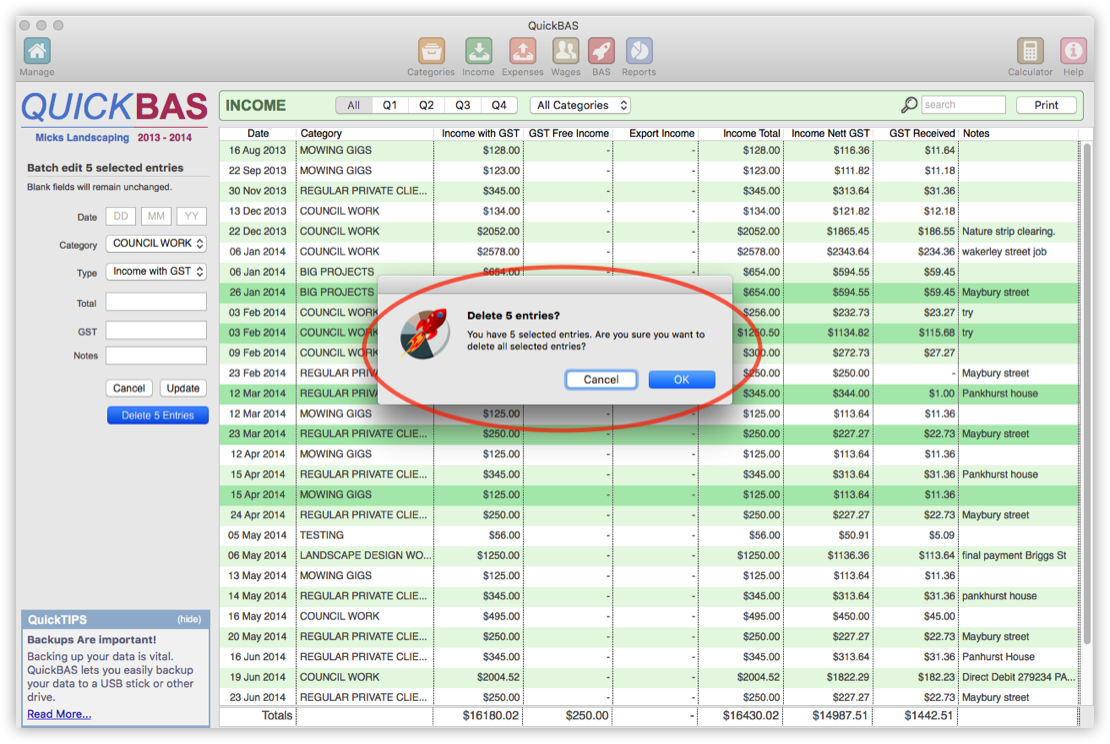
QuickBAS User Guide - Batch Edit Income Entries
