The BAS Sheet - Setting BAS Options

THE BAS SHEET
- The BAS Sheet calculates all your Business Activity Statement values
- Access the BAS Sheet by clicking on the BAS icon in the top menu
- You must have a Worksheet opened (on the Worksheet Manager) to access the BAS Sheet
- By default, The BAS Sheet shows an Annual Summary
- The BAS Sheet calculates all your Business Activity Statement values
- Access the BAS Sheet by clicking on the BAS icon in the top menu
- You must have a Worksheet opened (on the Worksheet Manager) to access the BAS Sheet
- By default, The BAS Sheet shows an Annual Summary
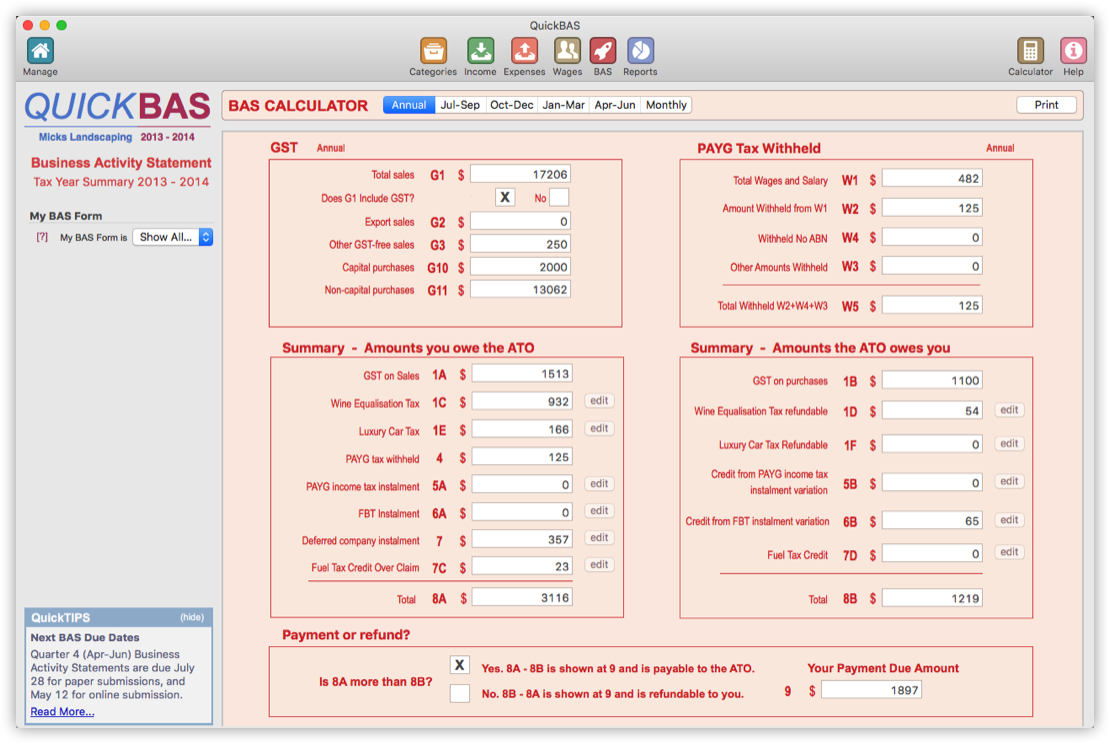

Set Your BAS Form (optional)
- By default, QuickBAS shows all BAS options
- Your paper or online form may not have all of these options
- You can choose to hide the fields that are not relevant to your BAS
- You can find your form type in the top left corner of your paper BAS form
- Note that choosing a BAS form does not alter your values, it is just for convenience
- If you choose a form that hides fields that have entered values, you will get a warning notice
- If in doubt, simply click on the “Show All Options”
- By default, QuickBAS shows all BAS options
- Your paper or online form may not have all of these options
- You can choose to hide the fields that are not relevant to your BAS
- You can find your form type in the top left corner of your paper BAS form
- Note that choosing a BAS form does not alter your values, it is just for convenience
- If you choose a form that hides fields that have entered values, you will get a warning notice
- If in doubt, simply click on the “Show All Options”
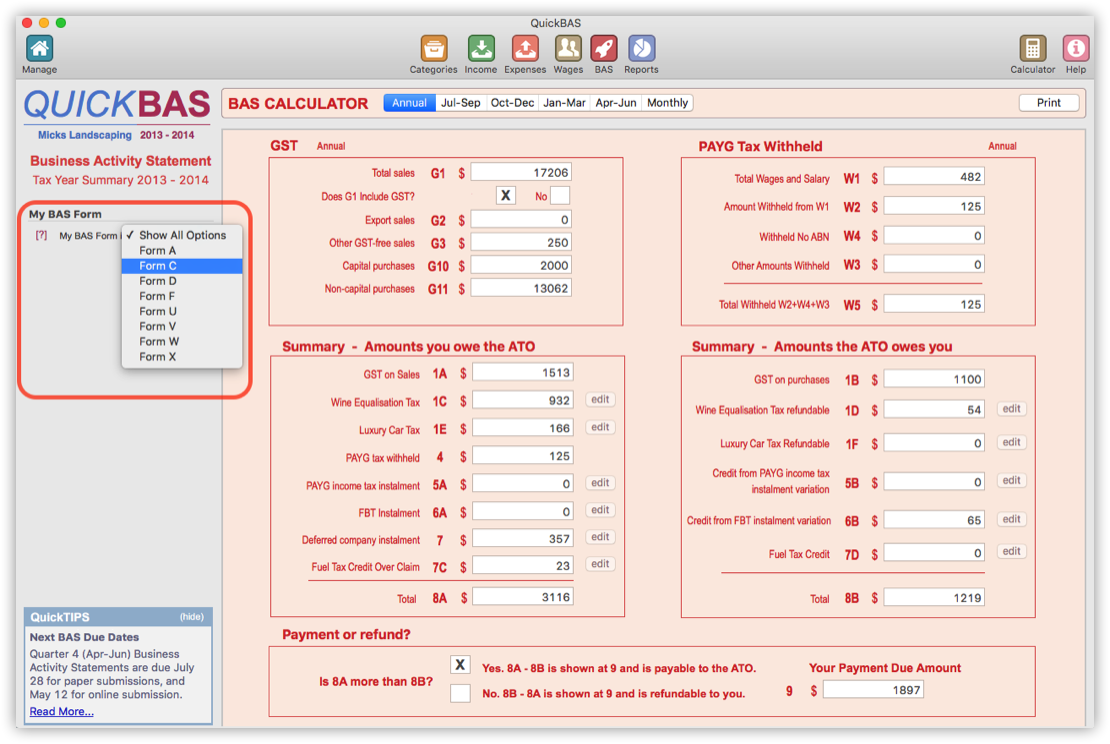

Set Your BAS Period
- When you first open a Worksheet, the BAS Sheet shows an annual summary
- Most small businesses report quarterly
- You set which quarter you wish to report in the options above the BAS sheet
- Your choice is also shown under the QuickBAS logo
- When you first open a Worksheet, the BAS Sheet shows an annual summary
- Most small businesses report quarterly
- You set which quarter you wish to report in the options above the BAS sheet
- Your choice is also shown under the QuickBAS logo
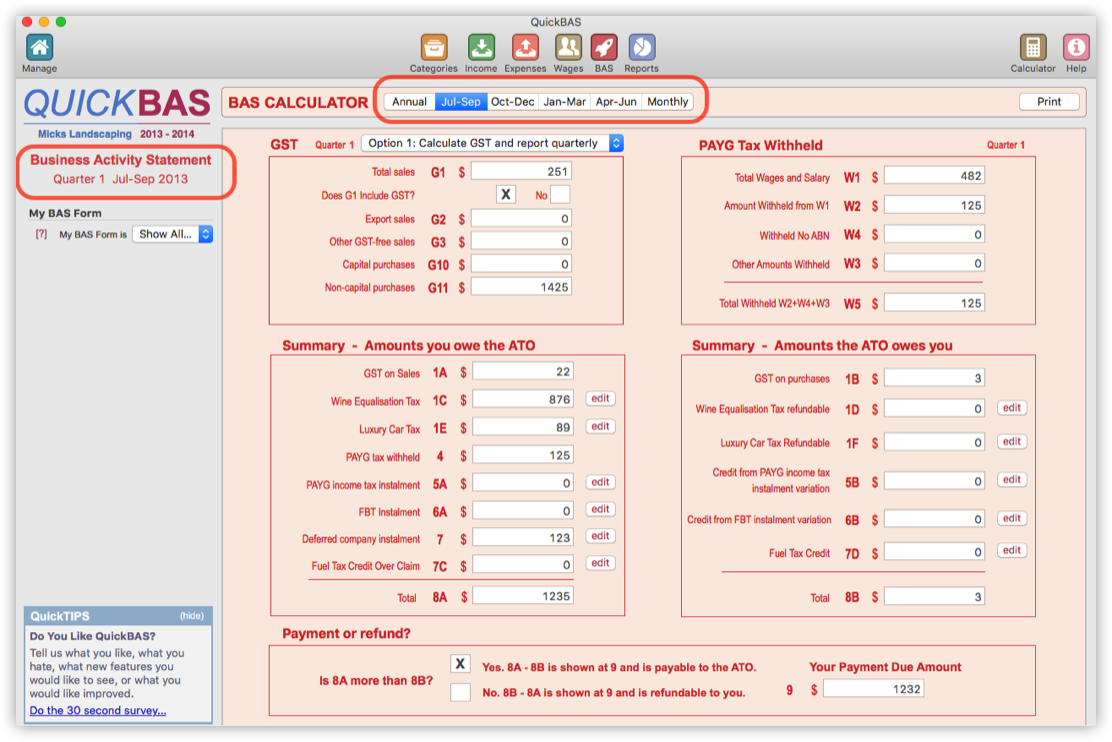

Set Your BAS Reporting Options
- Most businesses use option 1: Calculate GST and Report quarterly
- You can also choose other options:
- Option 2: Calculate GST Quarterly and Report Annually
- Option 3: Pay GST Instalment amount
- Refer to the ATO website or accountant to decide the best option for your business
- If you change your reporting options, click “Set” or “Save” to save it for that quarter
- Most businesses use option 1: Calculate GST and Report quarterly
- You can also choose other options:
- Option 2: Calculate GST Quarterly and Report Annually
- Option 3: Pay GST Instalment amount
- Refer to the ATO website or accountant to decide the best option for your business
- If you change your reporting options, click “Set” or “Save” to save it for that quarter
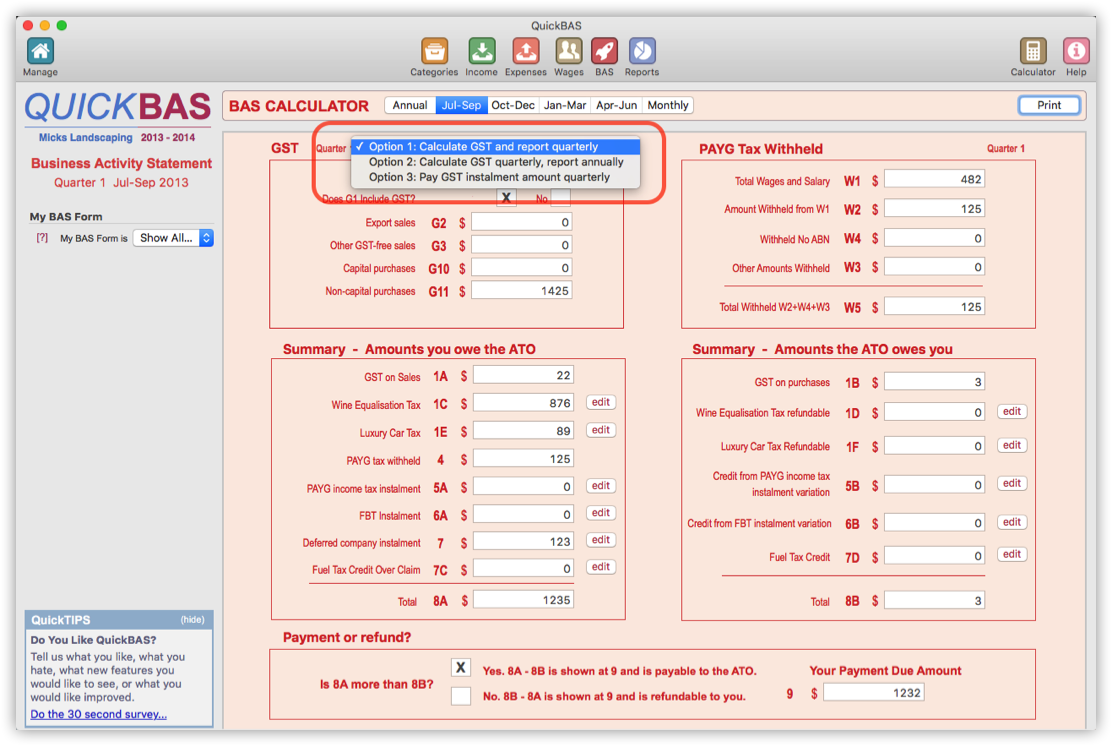

Monthly BAS Reporting
- QuickBAS is designed for the large majority of businesses that report quarterly
- Some businesses have monthly reporting requirements
- Click the Monthly tab in the period chooser, and choose the month
- The QuickBAS monthly option provides some data to assist with monthly reporting
- A monthly GST and PAYG Withholding summary is shown for each month
- However, note that QuickBAS does not support full monthly BAS reporting
- QuickBAS is designed for the large majority of businesses that report quarterly
- Some businesses have monthly reporting requirements
- Click the Monthly tab in the period chooser, and choose the month
- The QuickBAS monthly option provides some data to assist with monthly reporting
- A monthly GST and PAYG Withholding summary is shown for each month
- However, note that QuickBAS does not support full monthly BAS reporting
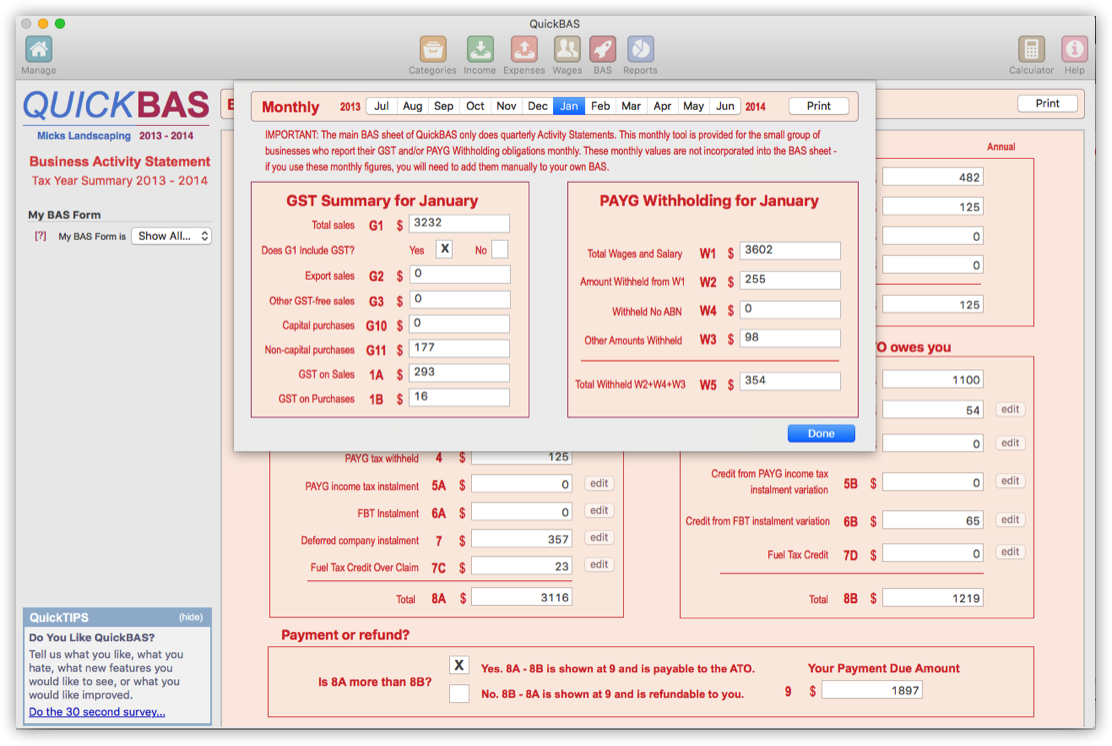
QuickBAS User Guide - Business Activity Statement Options
